Mac Tips or Tricks — Speed Up your Mac in Seconds.
Page 1 of 1 • Share
 Mac Tips or Tricks — Speed Up your Mac in Seconds.
Mac Tips or Tricks — Speed Up your Mac in Seconds.
when you run programs and do other activities on your Mac, content of different sorts gets loaded into the RAM and disk caches; when you quit a running program, all the loaded content should then be purged from memory.
OS X is responsible for memory management (unloading RAM and disk cache contents), and proper memory management is crucial in ensuring a machine runs smoothly
[ especially if its user plays The Sims 3 and/or The Sims 4 — games famous for being heavy memory “eaters” ].
OS X does a quite decent job of memory management, but it's far from perfect; sometimes, its RAM and disk caches aren’t properly emptied, and this can lead to several issues.
to avoid or remedy this scenario, you can force your Mac to clear out the RAM and disk caches. here is how:
1. Launch Terminal
Terminal is a program that allows you to carry out command line operations.
launch it to begin.
You will find it in your Utilities folder in Applications, or in your Launchpad, or via Spotlight Search. try hitting (from the Finder) the key combination “Shift + Command + U;” it will take you to the Utilities folder.
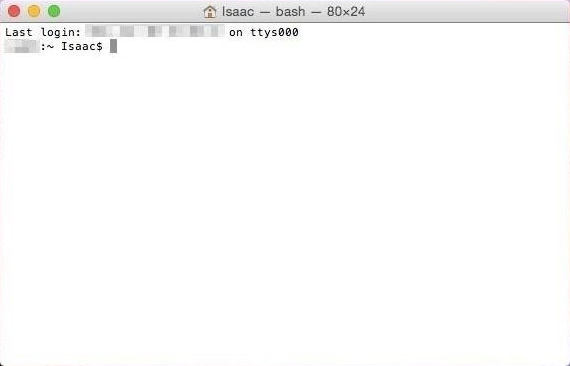
[ Depending on your customization settings, your Terminal window may look different ]
2. May Thee Commence the Purge
now, just type in “sudo purge” inside the Terminal window and hit Enter; you will get a prompt asking you to type your password.
in OS X 10.9 or higher, this command requires an administrator password, hence the use of the term “sudo.”

3. Type your Password
Terminal won't echo (show) your password for security reasons (actually, a Unix measure); when you're done typing it, hit Enter once again.
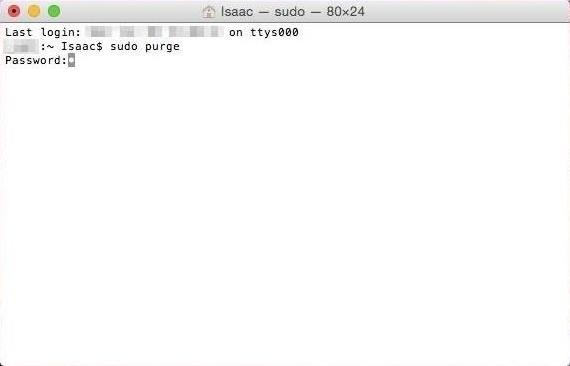
Terminal will take some seconds to cleanse your computer memory;
then, when your user name (followed by the "$") reappears, the process is over.
4. Now: to Make Things even Easier (and Faster)
while it may take you 5-15 seconds to perform the above task in Terminal each time you want to, you may create a tiny “Script Editor” application that will speed it up to 2-5 seconds.
in order to create it:
4a. open up “Script Editor”
it usually resides inside the “Utilities” Folder (from the Finder, use again the key combination “Shift + Command + U” to get there).
if the software hasn’t done already, create a new document by pressing the key combination “Command + N;”
4b. on its writing window, type (or copy and paste) the code below:
tell current application
activate
do shell script "sudo purge" with administrator privileges
end tell
4c. click on the “Hammer” button on the top area to check and validate the code;
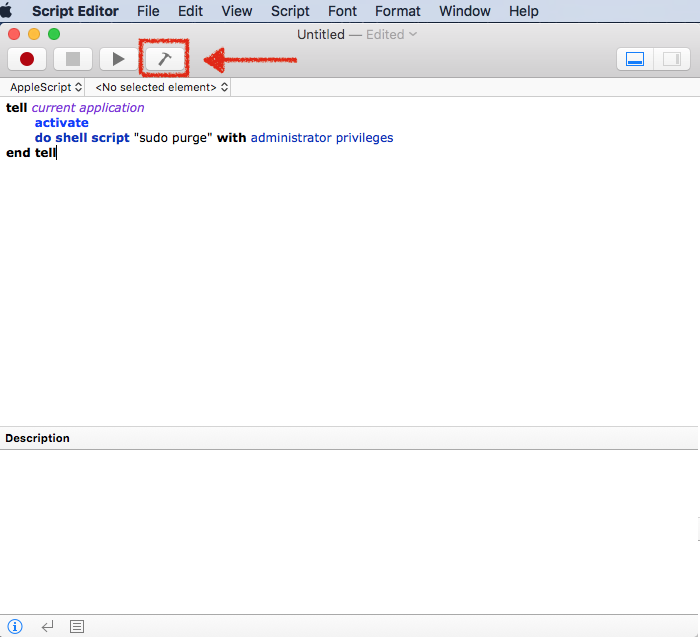
4d. finally: save it as an “Application”
(see the File Format options on the lower part of the "Save" window) anywhere you want (the Desktop, “Documents/Electronic Arts/The Sims X/” folder, etc.) using any name you want.


[ i entitled it “MemoryPurgeTerminal” and had it saved to my Desktop ]
whenever you want or need to use the application, just double click it; it will ask for your Administrator password, then start the cleansing process.
notes
N1. Limitations of the “Purge Command"
the “Purge Command" is quite useful; yet, it does have some limitations, and according to some Apple Developers, its overuse may lead to disk corruption.
the most prominent benefit of the purge command is to flush out the used up RAM and disk cache contents to improve system performance; however, OS X has definitely become a lot smarter with its memory management after El Capitan, and it covers a lot of scenarios.
N2. the “Purge Command" is not a substitute for more RAM
if you're running TS3 or 4 with lots of downloads, CC, and Mods with only 4GB of RAM, then upgrading your current setup so that you have more RAM available would make more sense rather than continually using the purge command.
N3. in some cases, a hard reboot is still needed
if for whatever reason you need to empty out everything in the RAM and disk caches, then you should restart.
N4. also, as stated above: Terminal is a powerful tool
hence, if you're not comfortable working with the command line, then you should perhaps avoid using this for now — the reason for giving you the alternative of the Script Editor application.
Mod edit: moved to the right section.
- The_gh0stm4n
DO NOT POST ANY QUESTIONS OR PROBLEMS IN THIS TOPIC. INSTEAD, PLEASE OPEN A NEW TOPIC IN THE APPROPRIATE FORUM-SECTION, "MAC SUPPORT"! THANK-YOU-NOTES CAN BE POSTED IN THE SECTION WITH THE SAME NAME.
Note that any and all questions posted under this thread, will be deleted without any explanation or advance warning. We have the Forum sections dedicated to Support purposes, for a reason.
OS X is responsible for memory management (unloading RAM and disk cache contents), and proper memory management is crucial in ensuring a machine runs smoothly
[ especially if its user plays The Sims 3 and/or The Sims 4 — games famous for being heavy memory “eaters” ].
OS X does a quite decent job of memory management, but it's far from perfect; sometimes, its RAM and disk caches aren’t properly emptied, and this can lead to several issues.
to avoid or remedy this scenario, you can force your Mac to clear out the RAM and disk caches. here is how:
1. Launch Terminal
Terminal is a program that allows you to carry out command line operations.
launch it to begin.
You will find it in your Utilities folder in Applications, or in your Launchpad, or via Spotlight Search. try hitting (from the Finder) the key combination “Shift + Command + U;” it will take you to the Utilities folder.
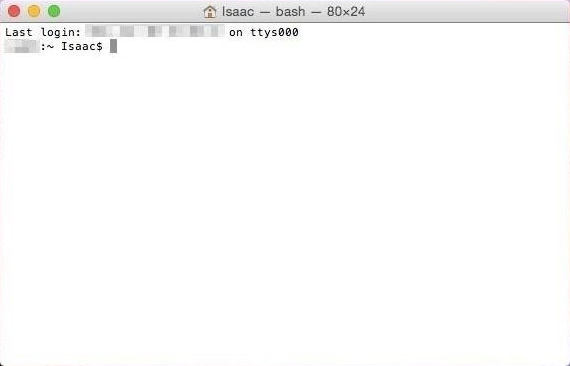
[ Depending on your customization settings, your Terminal window may look different ]
2. May Thee Commence the Purge
now, just type in “sudo purge” inside the Terminal window and hit Enter; you will get a prompt asking you to type your password.
in OS X 10.9 or higher, this command requires an administrator password, hence the use of the term “sudo.”

3. Type your Password
Terminal won't echo (show) your password for security reasons (actually, a Unix measure); when you're done typing it, hit Enter once again.
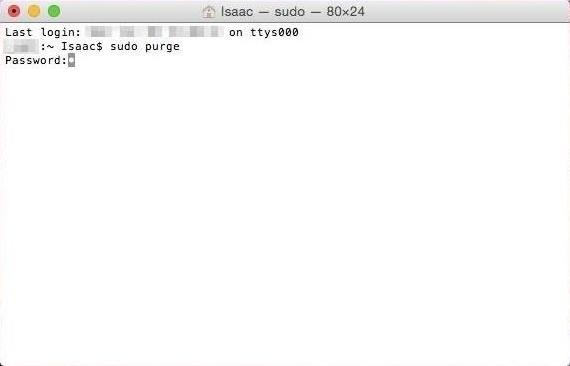
Terminal will take some seconds to cleanse your computer memory;
then, when your user name (followed by the "$") reappears, the process is over.
4. Now: to Make Things even Easier (and Faster)
while it may take you 5-15 seconds to perform the above task in Terminal each time you want to, you may create a tiny “Script Editor” application that will speed it up to 2-5 seconds.
in order to create it:
4a. open up “Script Editor”
it usually resides inside the “Utilities” Folder (from the Finder, use again the key combination “Shift + Command + U” to get there).
if the software hasn’t done already, create a new document by pressing the key combination “Command + N;”
4b. on its writing window, type (or copy and paste) the code below:
tell current application
activate
do shell script "sudo purge" with administrator privileges
end tell
4c. click on the “Hammer” button on the top area to check and validate the code;
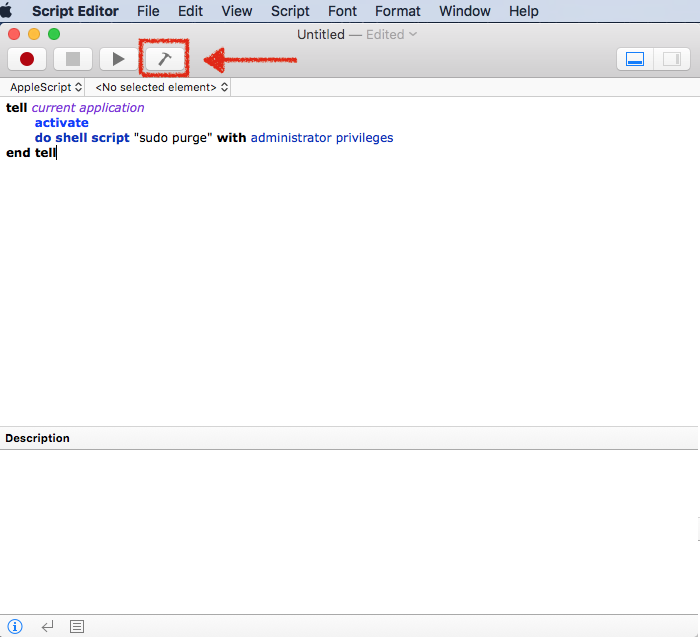
4d. finally: save it as an “Application”
(see the File Format options on the lower part of the "Save" window) anywhere you want (the Desktop, “Documents/Electronic Arts/The Sims X/” folder, etc.) using any name you want.


[ i entitled it “MemoryPurgeTerminal” and had it saved to my Desktop ]
whenever you want or need to use the application, just double click it; it will ask for your Administrator password, then start the cleansing process.
notes
N1. Limitations of the “Purge Command"
the “Purge Command" is quite useful; yet, it does have some limitations, and according to some Apple Developers, its overuse may lead to disk corruption.
the most prominent benefit of the purge command is to flush out the used up RAM and disk cache contents to improve system performance; however, OS X has definitely become a lot smarter with its memory management after El Capitan, and it covers a lot of scenarios.
N2. the “Purge Command" is not a substitute for more RAM
if you're running TS3 or 4 with lots of downloads, CC, and Mods with only 4GB of RAM, then upgrading your current setup so that you have more RAM available would make more sense rather than continually using the purge command.
N3. in some cases, a hard reboot is still needed
if for whatever reason you need to empty out everything in the RAM and disk caches, then you should restart.
N4. also, as stated above: Terminal is a powerful tool
hence, if you're not comfortable working with the command line, then you should perhaps avoid using this for now — the reason for giving you the alternative of the Script Editor application.
Mod edit: moved to the right section.
- The_gh0stm4n
DO NOT POST ANY QUESTIONS OR PROBLEMS IN THIS TOPIC. INSTEAD, PLEASE OPEN A NEW TOPIC IN THE APPROPRIATE FORUM-SECTION, "MAC SUPPORT"! THANK-YOU-NOTES CAN BE POSTED IN THE SECTION WITH THE SAME NAME.
Note that any and all questions posted under this thread, will be deleted without any explanation or advance warning. We have the Forum sections dedicated to Support purposes, for a reason.
Guest- Guest
 Similar topics
Similar topics» TS4: possible tips, tricks & fixes.
» Spellcasting Duels Tricks/Tips?
» Submitting The Sims (3) Tips&Tricks.
» Sims 3 freezing every 10 seconds for 5 seconds.
» No Tricks, Just Treats Costume Compilation
» Spellcasting Duels Tricks/Tips?
» Submitting The Sims (3) Tips&Tricks.
» Sims 3 freezing every 10 seconds for 5 seconds.
» No Tricks, Just Treats Costume Compilation
Page 1 of 1
Permissions in this forum:
You cannot reply to topics in this forum|
|
|










