How to fix the graphic glitch whenever you are in Map View (The Sims 2)
Old ® Games4theworld Forum / Archive :: Oldskool The Sims games - WINDOWS/PC :: Oldskool The Sims Tutorials
Page 1 of 1 • Share
 How to fix the graphic glitch whenever you are in Map View (The Sims 2)
How to fix the graphic glitch whenever you are in Map View (The Sims 2)
Hello Simmers of The Sims 2!
Sometimes you will find that the coasts/valleys of several neighbourhoods in The Sims 2 are surrounded by some sort of weirdly-looking solid blue water, and in case you do not understand what I am talking about, here is a picture illustrating the issue:
Yes, everyone knows it is hella annoying. So how can this be resolved? Follow the following steps to break through the problem:
(1) First of all, (again) you need to back a file up. This time, back up Graphic Rules.sgr located inside the folder of the latest expansion pack/stuff pack that you have installed on your pc (back up here means, to copy and paste the content to anywhere other than the same folder, preferably Desktop), namely C:\Program Files (x86)\EA GAMES\The Sims 2 (The newest expansion pack/stuff pack inserted here)\TSData\Res\Config\. In my pc, it is The Sims 2 Mansion and Gardening Stuff. In my case, I should back up Graphic Rules.sgr in C:\Program Files (x86)\EA GAMES\The Sims 2 Mansion and Gardening Stuff\TSData\Res\Config\.
(2) Now navigate to the same folder and right-click Graphic Rules.sgr and choose Properties. Go under "Security" tab. There, find your own username that you are loggin' in with your computer on, and click on "Edit". Make sure that the box "Full Control" is checked and save the setting.
(3) Now double-click the file (Or right-click the file and choose "Open With...", and then Notepad or Notepad++). There, you will find a lot of content, but all you need to do is to adjust some settings. Hold Ctrl + F and type "simpleterrain" (without quotes of course) and then hit enter. Change the value "true" next to "boolProp simpleTerrain" to "false".
It should be changed from something like
to
(4) We are not done yet! There are 2 more codes you need to change. Hold Ctrl + F and find the same keywords again ("simpleTerrain"), and change them all like step 3.
Now run the game and you will see the difference!
Note: People with pcs with Intel HD Graphics/Intel Express Chipset Family (or something similar to that) as the graphic cards are strongly advised not to attempt this trick. This will produce unintended results (such as overheating). However, with a cheap and crappy graphic GPU (Intel GM45 Express Chipset) on my pc, I can still perform this tutorial without an obstacle or a problem. Still, bear this in mind!
Mod edit: Topic moved to "The Sims 1 & 2 & Medieval Fixes".
- Carlos
Sometimes you will find that the coasts/valleys of several neighbourhoods in The Sims 2 are surrounded by some sort of weirdly-looking solid blue water, and in case you do not understand what I am talking about, here is a picture illustrating the issue:
Yes, everyone knows it is hella annoying. So how can this be resolved? Follow the following steps to break through the problem:
(1) First of all, (again) you need to back a file up. This time, back up Graphic Rules.sgr located inside the folder of the latest expansion pack/stuff pack that you have installed on your pc (back up here means, to copy and paste the content to anywhere other than the same folder, preferably Desktop), namely C:\Program Files (x86)\EA GAMES\The Sims 2 (The newest expansion pack/stuff pack inserted here)\TSData\Res\Config\. In my pc, it is The Sims 2 Mansion and Gardening Stuff. In my case, I should back up Graphic Rules.sgr in C:\Program Files (x86)\EA GAMES\The Sims 2 Mansion and Gardening Stuff\TSData\Res\Config\.
(2) Now navigate to the same folder and right-click Graphic Rules.sgr and choose Properties. Go under "Security" tab. There, find your own username that you are loggin' in with your computer on, and click on "Edit". Make sure that the box "Full Control" is checked and save the setting.
(3) Now double-click the file (Or right-click the file and choose "Open With...", and then Notepad or Notepad++). There, you will find a lot of content, but all you need to do is to adjust some settings. Hold Ctrl + F and type "simpleterrain" (without quotes of course) and then hit enter. Change the value "true" next to "boolProp simpleTerrain" to "false".
It should be changed from something like
- Code:
boolProp simpleTerrain true
to
- Code:
boolProp simpleTerrain false
(4) We are not done yet! There are 2 more codes you need to change. Hold Ctrl + F and find the same keywords again ("simpleTerrain"), and change them all like step 3.
Now run the game and you will see the difference!

Note: People with pcs with Intel HD Graphics/Intel Express Chipset Family (or something similar to that) as the graphic cards are strongly advised not to attempt this trick. This will produce unintended results (such as overheating). However, with a cheap and crappy graphic GPU (Intel GM45 Express Chipset) on my pc, I can still perform this tutorial without an obstacle or a problem. Still, bear this in mind!
Mod edit: Topic moved to "The Sims 1 & 2 & Medieval Fixes".
- Carlos

J.T.- G4TW RETIRED Helper / VIP
Discharged with Honors
- Windows version :
- Windows 7
System architecture :- 32 bits (x86)

Posts : 3433
Points : 8256
Join date : 2013-01-29
Age : 28
Location : Panem
 Similar topics
Similar topics» Sims 3 white map view?
» HELP WITH SIMS 3 MAP VIEW ALL GREY
» Sims Crashing in Map View
» Sims 3 town view issue
» Sims 3 - Can't view upstairs level?
» HELP WITH SIMS 3 MAP VIEW ALL GREY
» Sims Crashing in Map View
» Sims 3 town view issue
» Sims 3 - Can't view upstairs level?
Old ® Games4theworld Forum / Archive :: Oldskool The Sims games - WINDOWS/PC :: Oldskool The Sims Tutorials
Page 1 of 1
Permissions in this forum:
You cannot reply to topics in this forum|
|
|










