Failed to find compatible DirectX & changing in-game screen resolution in The Sims 2 - fix.
Old ® Games4theworld Forum / Archive :: Oldskool The Sims games - WINDOWS/PC :: Oldskool The Sims Tutorials
Page 1 of 1 • Share
 Failed to find compatible DirectX & changing in-game screen resolution in The Sims 2 - fix.
Failed to find compatible DirectX & changing in-game screen resolution in The Sims 2 - fix.
Sure, I don't remember where I got the tutorial from but I had screenshots of my graphics rules.sgr from my previous installation. I'm going to copy and paste the text I found saved in my backups, these are the changes I made and my game worked. My tv's resolution is 1920x1080, everyone's resolution might be different. I also had to start the game in windowed mode first, choose my resolution then I was able to play full screen. My smooth edges were greyed out as well.
SCREEN RESOLUTION
STEP 1 – In order to change the resolution for your game you will need to locate GraphicRules.sgr in C:\Program Files (x86)\EA GAMES\The Sims 2 Mansion and Garden Stuff\TSData\Res\Config (Your latest expansion)
BACK UP this file somewhere safe! Either to a USB stick or in My Documents!!
STEP 2 – Open GraphicRules.sgr. (If it asks you to select a program to open it with select NotePad)
The first thing that you are going to want to do is “tell” the game to allow you to use higher settings. The Sims 2 often forces the game to play in only low settings if it can’t recognize a graphics card, which will be almost everyone now due to the newer cards since The Sims 2 Mansion & Garden first released.
STEP 3 – Near the top of this file you will find the following lines: “seti Low 1? “seti Medium 2? and “seti High 3?. These tell the game which default mode to start in and in some cases it will prevent you from changing options in the game. Change “seti Low 1? and “seti Medium 2? to “seti Low 3? “seti Medium 3?. This will tell the game to use the “high” settings within this file.

STEP 4 – Press Ctrl+F to open the Find box and enter this line in (without any spaces and quotes) “ScreenModeResolution” then click Find Next. This section is what allows your game to play in different resolutions. Depending on your monitor resolution you may want to have different settings. I play on a 1080×1920 monitor so the settings I am demonstrating are based on that, if you have higher or lower resolutions sizes, adjust it to your own settings. From here you will want to edit “uintProp maxResWidth” and “uintProp maxResHeight”. These two options are what tells the game which resolution mode to play in.
STEP 5 – Edit “uintProp maxResWidth” to 1920 and “uintProp maxResHeight” to 1080 in all four sections. That’s all you need to do in this file! Hit Save and exit the file then open the game up. Once you have entered a Neighborhood go to the Options then Graphics/Performance Options, from there you can choose your resolution.
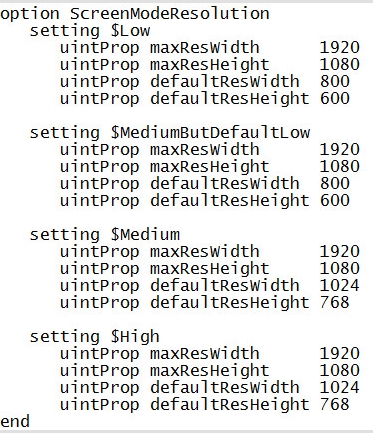
DO NOT POST ANY QUESTIONS OR PROBLEMS IN THIS TOPIC HERE. INSTEAD, OPEN A NEW TOPIC IN OUR TS1/TS2/TS Medieval - SECTION ! ALL COMMENTS ABOUT QUESTIONS/PROBLEMS WILL BE IMMEDIATELY DELETED WITHOUT ANY ADVANCE WARNING !
SCREEN RESOLUTION
STEP 1 – In order to change the resolution for your game you will need to locate GraphicRules.sgr in C:\Program Files (x86)\EA GAMES\The Sims 2 Mansion and Garden Stuff\TSData\Res\Config (Your latest expansion)
BACK UP this file somewhere safe! Either to a USB stick or in My Documents!!
STEP 2 – Open GraphicRules.sgr. (If it asks you to select a program to open it with select NotePad)
The first thing that you are going to want to do is “tell” the game to allow you to use higher settings. The Sims 2 often forces the game to play in only low settings if it can’t recognize a graphics card, which will be almost everyone now due to the newer cards since The Sims 2 Mansion & Garden first released.
STEP 3 – Near the top of this file you will find the following lines: “seti Low 1? “seti Medium 2? and “seti High 3?. These tell the game which default mode to start in and in some cases it will prevent you from changing options in the game. Change “seti Low 1? and “seti Medium 2? to “seti Low 3? “seti Medium 3?. This will tell the game to use the “high” settings within this file.

STEP 4 – Press Ctrl+F to open the Find box and enter this line in (without any spaces and quotes) “ScreenModeResolution” then click Find Next. This section is what allows your game to play in different resolutions. Depending on your monitor resolution you may want to have different settings. I play on a 1080×1920 monitor so the settings I am demonstrating are based on that, if you have higher or lower resolutions sizes, adjust it to your own settings. From here you will want to edit “uintProp maxResWidth” and “uintProp maxResHeight”. These two options are what tells the game which resolution mode to play in.
STEP 5 – Edit “uintProp maxResWidth” to 1920 and “uintProp maxResHeight” to 1080 in all four sections. That’s all you need to do in this file! Hit Save and exit the file then open the game up. Once you have entered a Neighborhood go to the Options then Graphics/Performance Options, from there you can choose your resolution.
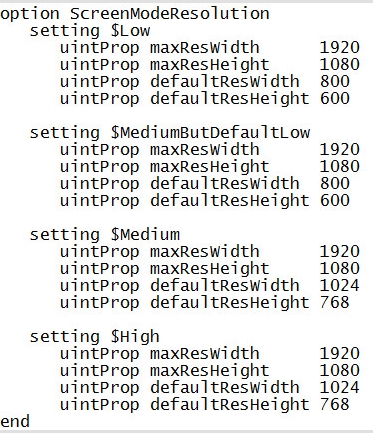
DO NOT POST ANY QUESTIONS OR PROBLEMS IN THIS TOPIC HERE. INSTEAD, OPEN A NEW TOPIC IN OUR TS1/TS2/TS Medieval - SECTION ! ALL COMMENTS ABOUT QUESTIONS/PROBLEMS WILL BE IMMEDIATELY DELETED WITHOUT ANY ADVANCE WARNING !
Guest- Guest
 Re: Failed to find compatible DirectX & changing in-game screen resolution in The Sims 2 - fix.
Re: Failed to find compatible DirectX & changing in-game screen resolution in The Sims 2 - fix.
//SPLIT & MOVED
Hello,
Thank you so much for sharing this (I also added the 'warning' at the end of the post). And as with many other similar fixes for The Sims 2, this can be also applied to the "Sims Stories"-games, too.
And as with many other similar fixes for The Sims 2, this can be also applied to the "Sims Stories"-games, too.
Hello,
Thank you so much for sharing this (I also added the 'warning' at the end of the post).

The_gh0stm4n- G4TW RETIRED Forum Gatekeeper

- Windows version :
- Windows 8
- Windows 7
- Windows XP
- Windows 10
System architecture :- 32 bits (x86)
- 64 bits (x64)
Favourite games : The Sims 3, L.A. Noire, Saints Row, Red Faction, Team Fortress 2, Overwatch, PvZ: Garden Warfare, Call of Duty: Ghosts, GTA: San Andreas, Counter-Strike, Hitman, Borderlands, The Binding of Isaac, Government simulation & Military strategy games, S.W.A.T. 4, GTA Online, Red Dead Online, Chessmaster XI, Monster Hunter: World, Paint the Town Red, Destiny 2.

Posts : 18958
Points : 27260
Join date : 2012-11-02
Location : Liechtenstein / Switzerland / Austria
 Re: Failed to find compatible DirectX & changing in-game screen resolution in The Sims 2 - fix.
Re: Failed to find compatible DirectX & changing in-game screen resolution in The Sims 2 - fix.
Thanks for sharing, Jadeskyee!

Admin- G4TW RETIRED Adminator
GΛMΣ MΛƧƬΣЯ / Forum Founder
- Windows version :
- Windows 8
- Windows 7
System architecture :- 32 bits (x86)
- 64 bits (x64)

Posts : 18882
Points : 1029044
Join date : 2010-03-12
 Re: Failed to find compatible DirectX & changing in-game screen resolution in The Sims 2 - fix.
Re: Failed to find compatible DirectX & changing in-game screen resolution in The Sims 2 - fix.
You're welcome.
Mod edit: topic stickied.
- The_gh0stm4n
Mod edit: topic stickied.

- The_gh0stm4n
Guest- Guest
 Similar topics
Similar topics» Sims 2 failed to find compatible direct x. [SOLVED]
» The Sims 2: "Failed to enumerate/find any DirectX9 compatible graphics adapters" - fix.
» Sims 2 DirectX 9.0c compatible graphics adapters error!
» Sims 2 directx 9c compatible graphics on Windows 10 (Help!). [SOLVED]
» Screen Resolution!! -Sims 3
» The Sims 2: "Failed to enumerate/find any DirectX9 compatible graphics adapters" - fix.
» Sims 2 DirectX 9.0c compatible graphics adapters error!
» Sims 2 directx 9c compatible graphics on Windows 10 (Help!). [SOLVED]
» Screen Resolution!! -Sims 3
Old ® Games4theworld Forum / Archive :: Oldskool The Sims games - WINDOWS/PC :: Oldskool The Sims Tutorials
Page 1 of 1
Permissions in this forum:
You cannot reply to topics in this forum









