How to move The Sims 4 to another partition after installation - fix.
Page 1 of 1 • Share
 How to move The Sims 4 to another partition after installation - fix.
How to move The Sims 4 to another partition after installation - fix.
Hello everyone,
As you might have already noticed - you're reading this page after all - for some reason it's not possible to change the installation location of our The Sims 4 torrent. It'll always install to C:\Program Files (x86)\Electronic Arts\The Sims 4\ and give an error if you try to install it to another location.
There are many good reasons why you might not want to have The Sims 4 installed on your primary C:\ partition. So, in order to install it to another location, you must install it in C:\ first. We'll move it after that.
If you do not have enough free space in C:\, temporarily move some files, install the game and then move the files back after moving The Sims 4, following the instructions below.
If you can not install the base game to C:\ and can't move any files (due to a VERY low HDD capacity), scroll down to the end of this guide for the "Alternative method".

You can not change the installation location...

... or you'll get this error. Free up some (temporary) space!
After that, let the game install to the default folder, which is: C:\Program Files (x86)\Electronic Arts\The Sims 4\

The installation usually takes quite some time to finish. Don't worry, and wait patiently.
After it finished installing, close the installer and navigate to the folder where you installed the game to.

Select the main "The Sims 4" installed folder and...
... move it to the location where you want the game to be. In this example, we'll move it to "G:\".

So far so good, it's in its new location now.
Now we need to tell your PC where the game is located, otherwise it'll still think it's in the C:\Program Files (x86)\Electronic Arts\ folder.
To change this, we need to open the Registry Editor. In order to do so, open the Start menu and type regedit , followed by pressing [ENTER]

When in the Registry, you should navigate via the left menu. Navigate to the following folder: HKEY_LOCAL_MACHINE\SOFTWARE\Wow6432Node\Maxis\The Sims 4\ (Do not expand the "The Sims 4" folder, just click it)
NOTE that if you're on a 32bit operating system, the "Maxis" folder will most likely be in the "SOFTWARE" folder. So just skip the "Wow6432Node" if you're on a 32bit operating system.
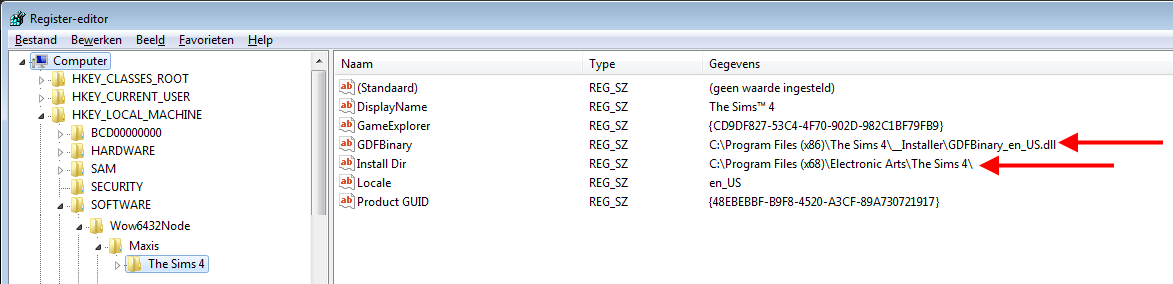
You'll see two values that need to be changed. Double-click on GDFBinary and Install Dir to change their values to the NEW location of the game.
See the example below for our situation.

Make sure to double-check the changes you made.
That's it! Now close the Registry Editor, start the game and... ENJOY playing!
Note: If you copied the game to a new location, instead of using the "Move" option, you can obviously remove the "The Sims 4" folder from the old location, after copying it to the new one.
Alternative method
If you can't free space on C:\ for whatever reason (e.g. your HDD is just too small, so it won't make a difference if you move a bunch of files), then please use the little trick below:
[color=red]
[size=24][b]DO NOT POST ANY QUESTIONS OR PROBLEMS IN THIS TOPIC. INSTEAD, PLEASE OPEN A NEW TOPIC IN THE APPROPRIATE FORUM-SECTION, EITHER "THE SIMS 4 DOWNLOADS SUPPORT" OR "THE SIMS 4 IN-GAME SUPPORT"! THANK-YOU-NOTES CAN BE POSTED IN THE APPROPRIATE FORUM-SECTION, or directly under this thread.
Note that any and all questions posted under this thread, will be deleted without any explanation or advance warning. We have the Forum sections dedicated to Support purposes, for a reason.
As you might have already noticed - you're reading this page after all - for some reason it's not possible to change the installation location of our The Sims 4 torrent. It'll always install to C:\Program Files (x86)\Electronic Arts\The Sims 4\ and give an error if you try to install it to another location.
There are many good reasons why you might not want to have The Sims 4 installed on your primary C:\ partition. So, in order to install it to another location, you must install it in C:\ first. We'll move it after that.
If you do not have enough free space in C:\, temporarily move some files, install the game and then move the files back after moving The Sims 4, following the instructions below.
If you can not install the base game to C:\ and can't move any files (due to a VERY low HDD capacity), scroll down to the end of this guide for the "Alternative method".

You can not change the installation location...

... or you'll get this error. Free up some (temporary) space!
After that, let the game install to the default folder, which is: C:\Program Files (x86)\Electronic Arts\The Sims 4\

The installation usually takes quite some time to finish. Don't worry, and wait patiently.
After it finished installing, close the installer and navigate to the folder where you installed the game to.

Select the main "The Sims 4" installed folder and...
... move it to the location where you want the game to be. In this example, we'll move it to "G:\".

So far so good, it's in its new location now.
Now we need to tell your PC where the game is located, otherwise it'll still think it's in the C:\Program Files (x86)\Electronic Arts\ folder.
To change this, we need to open the Registry Editor. In order to do so, open the Start menu and type regedit , followed by pressing [ENTER]

When in the Registry, you should navigate via the left menu. Navigate to the following folder: HKEY_LOCAL_MACHINE\SOFTWARE\Wow6432Node\Maxis\The Sims 4\ (Do not expand the "The Sims 4" folder, just click it)
NOTE that if you're on a 32bit operating system, the "Maxis" folder will most likely be in the "SOFTWARE" folder. So just skip the "Wow6432Node" if you're on a 32bit operating system.
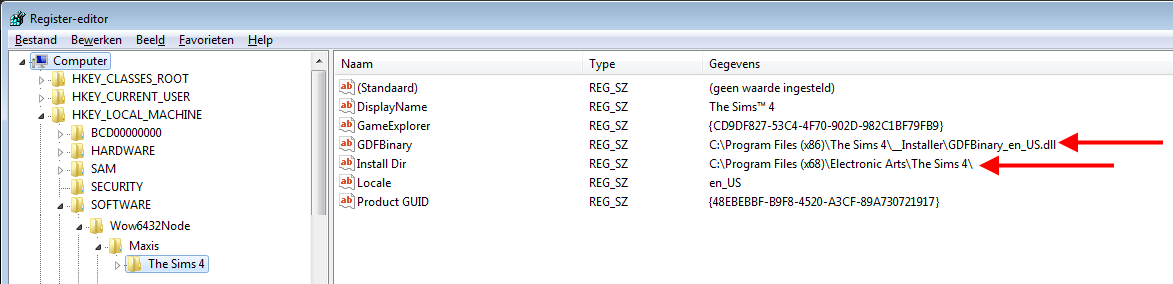
You'll see two values that need to be changed. Double-click on GDFBinary and Install Dir to change their values to the NEW location of the game.
See the example below for our situation.

Make sure to double-check the changes you made.
That's it! Now close the Registry Editor, start the game and... ENJOY playing!
Note: If you copied the game to a new location, instead of using the "Move" option, you can obviously remove the "The Sims 4" folder from the old location, after copying it to the new one.
Alternative method
If you can't free space on C:\ for whatever reason (e.g. your HDD is just too small, so it won't make a difference if you move a bunch of files), then please use the little trick below:
Sourcekpaul10 wrote:(...)
Unfortunately, my 2-in-1 computer only comes w/ 32gb usable space (actually about 28.2), so it is not even an option for me to use Carlos's method to install and then move the folder. No amount of programs I delete will give me the space needed for the sims 4. So I decided to temporarily switch my default hard-drive and make the external hard-drive the default, just so I can get through installation. (...)
Here are the instructions to changing the default hdd (works for vista/7/8/8.1):
1. Type “regedit” in Vista start menu search box or in Run dialog box (for XP) and hit ENTER to continue.
2. Navigate to the following registry key in the Registry Editor: HKEY_LOCAL_MACHINE\SOFTWARE\Microsoft\Windows\CurrentVersion
3. Locate the value named “ProgramFilesDir” and change the default value “C:\Program Files” to your new directory path (address).
4. Close the registry editor and reboot your system to apply the change.
5. Good luck!
After I did this, the g4tw installer automatically chose my external drive (G:) to install and it installed successfully.
**ATTENTION**I did not run any programs like Microsoft word or any unnecessary programs etc...for risk that something might go wrong since they are installed on C: The first time when I switched my default drive, programs like Office and more would automatically switch to my new drive and force close. I had to either re-install all my programs over or recover my computer to a save point...I chose to recover and lost a lot of my files. So please, just run the sims4, install anything that you wish, then switch back to your old C: drive (using same method above), reboot and play.
Worked perfectly for me currently playing G4tw's Sim4 w/ Get to Work expansion.
*WARNING!* Again: after (temporarily) changing the default system drive, DO NOT RUN ANY OTHER SOFTWARE, AS THEY MIGHT MESS UP YOUR SYSTEM! *WARNING!* |
[size=24][b]DO NOT POST ANY QUESTIONS OR PROBLEMS IN THIS TOPIC. INSTEAD, PLEASE OPEN A NEW TOPIC IN THE APPROPRIATE FORUM-SECTION, EITHER "THE SIMS 4 DOWNLOADS SUPPORT" OR "THE SIMS 4 IN-GAME SUPPORT"! THANK-YOU-NOTES CAN BE POSTED IN THE APPROPRIATE FORUM-SECTION, or directly under this thread.
Note that any and all questions posted under this thread, will be deleted without any explanation or advance warning. We have the Forum sections dedicated to Support purposes, for a reason.

Admin- G4TW RETIRED Adminator
GΛMΣ MΛƧƬΣЯ / Forum Founder
- Windows version :
- Windows 8
- Windows 7
System architecture :- 32 bits (x86)
- 64 bits (x64)

Posts : 18882
Points : 1029039
Join date : 2010-03-12
 Re: How to move The Sims 4 to another partition after installation - fix.
Re: How to move The Sims 4 to another partition after installation - fix.
Yes, I found out the same thing when I installed the game while recording the tutorial, I wish I have read what you wrote above earlier.
Things turned out fine, though


Things turned out fine, though


 Re: How to move The Sims 4 to another partition after installation - fix.
Re: How to move The Sims 4 to another partition after installation - fix.
hi there!
am i allowed to delete the Sims 4 file on the C: drive after installing on the partition disk?
thanks in advance! cheers!
am i allowed to delete the Sims 4 file on the C: drive after installing on the partition disk?
thanks in advance! cheers!

Guest- Guest
 Re: How to move The Sims 4 to another partition after installation - fix.
Re: How to move The Sims 4 to another partition after installation - fix.
Hi, there's a easier way: create a symbolic link.
A symlink is like a normal shortcut, but for other programs to follow
first take note of the exact path of the folder you want to move, for example:
C:\Program Files (x86)\The Sims 4\
second, move that folder to the new location, for example:
D:\symlinks\The Sims 4\
Third create a symlink: open a console (cmd.exe) and enter:
mklink /D "C:\Program Files (x86)\The Sims 4\" "D:\symlinks\The Sims 4\"
the output in the console should say
symbolic link created for C:\Program Files (x86)\The Sims 4\ <<===>> D:\symlinks\The Sims 4\
Last: Run the game!
A symlink is like a normal shortcut, but for other programs to follow
first take note of the exact path of the folder you want to move, for example:
C:\Program Files (x86)\The Sims 4\
second, move that folder to the new location, for example:
D:\symlinks\The Sims 4\
Third create a symlink: open a console (cmd.exe) and enter:
mklink /D "C:\Program Files (x86)\The Sims 4\" "D:\symlinks\The Sims 4\"
the output in the console should say
symbolic link created for C:\Program Files (x86)\The Sims 4\ <<===>> D:\symlinks\The Sims 4\
Last: Run the game!
Guest- Guest
 Re: How to move The Sims 4 to another partition after installation - fix.
Re: How to move The Sims 4 to another partition after installation - fix.
sebahttp wrote:Hi, there's a easier way (...)
Hi and welcome,
Symbolic links are often used for things that you want to move, but under normal circumstances must remain in a particular file location. Like savefiles for Sims-games, which typically need to be under Documents\Electronic Arts (see this).
Creating symbolic links for the cracked TS4 installation would just overcomplicate the procedure in my opinion; just move the TS4 install folder elsewhere and simply start the game from that new location, with one of the .exe files under the Game\Bin subfolder or create new desktop shortcuts.
It is "doable" of course with symlinks (especially for the folks who work with computers every day and on a more advanced level), but the average person seeking support on G4TW here will probably prefer a less complicated solution.

The_gh0stm4n- G4TW RETIRED Forum Gatekeeper

- Windows version :
- Windows 8
- Windows 7
- Windows XP
- Windows 10
System architecture :- 32 bits (x86)
- 64 bits (x64)
Favourite games : The Sims 3, L.A. Noire, Saints Row, Red Faction, Team Fortress 2, Overwatch, PvZ: Garden Warfare, Call of Duty: Ghosts, GTA: San Andreas, Counter-Strike, Hitman, Borderlands, The Binding of Isaac, Government simulation & Military strategy games, S.W.A.T. 4, GTA Online, Red Dead Online, Chessmaster XI, Monster Hunter: World, Paint the Town Red, Destiny 2.

Posts : 18958
Points : 27255
Join date : 2012-11-02
Location : Liechtenstein / Switzerland / Austria
 Similar topics
Similar topics» Installing The Sims 4 to another partition. [SOLVED]
» Can only install Sims 4 to C drive. [CLOSED]
» Sims 3 Late Night Installation Error (???????Installation wizard????????)
» Trying to install on a partition/non-c drive
» The Sims 3 i cant move or do anything
» Can only install Sims 4 to C drive. [CLOSED]
» Sims 3 Late Night Installation Error (???????Installation wizard????????)
» Trying to install on a partition/non-c drive
» The Sims 3 i cant move or do anything
Page 1 of 1
Permissions in this forum:
You cannot reply to topics in this forum











