The Sims 4 Sort Of Brief In-Game Guide.
Page 1 of 1 • Share
 The Sims 4 Sort Of Brief In-Game Guide.
The Sims 4 Sort Of Brief In-Game Guide.
NOTE: I AM MAKING THIS TO HELP ANYONE NEW TO THE GAME. I NOTICED NOT EVERYONE UNDERSTANDS HOW IT WORKS YET SO I DECIDED TO HELP. THANK YOU FOR UNDERSTANDING AND NOT DELETING - TO THE STAFF.
Alright, so I've noticed that there are some people that just now decided to try out Sims 4 after finding it here. Well, to those people - you are reading a brief Sims 4 Gameplay guide.
Let's start with the simplest of things shall we?
1. Basic neighborhood view:

So this is the neighborhood view ( excuse the images I'm pretty new to posting here so bare with me as I learn the ways ) - interesting new concept wouldn't you agree? This is actually something completely different from the other Sims games. Previously we had the complete freedom to literally create the neighborhoods from scratch. You were given start-up community and residential lots and you could add pretty much anything you'd dream of. Here though, that's not so simple. You can add stuff, but your space for that is really REALLY limited ( which sometimes sucks ) and you don't really have much to add. Also, the neighborhood seems more connected in a way now, meaning it's looking more and more like a real life neighborhood rather than a virtual game one like the previous versions.
Now you'd wonder how would you add all the community lots like cafes, hospital and such....Well that's just it they're pre-added. You can't ( obviously lol ) pay a visit to the hospital or the police station whenever you please, or the lab for that matter. You can only be with your Sim there when either - a female Sim is pregnant and is giving birth - for the hospital - and/or when your Sim/s are employed at either of the places above. You also cannot go to school with your Sims - weirdly enough they still haven't made that possible.
- Now about the City Living Map:

This is a very different map - and this is why I wanted you to pay special attention to it. It's buildings we're talking about now, and neighborhoods in a whole other way. There's not just one neighborhood now, there's four. Yes, that's right FOUR minor neighborhoods that make up the city of San Myshuno. There's festivals, and other events for which each neighborhood ( or as I call them - districts ) is famous for, an example is the festival of jokes and pranks. That's up in the Arts neighborhood/district. Another thing I'd add here that goes for both the usual town neighborhoods and the city is the way you get to Live Mode. Firstly you need to either create a family aka one or more Sims and then choose where you'll move them in. After that they'll become your 'Active Household'. Until you feel like changing it, that family's plumb-bob will be highlighted in green giving you a signal it's still your active household. When you go for making another family and when you get to the move in part, it'll prompt you to change the active household if you were to continue playing with the new Sims. You simply click 'Okay' or 'Yes' depends on how it's written there and you'll successfully switch to that household which you've just moved in the neighborhood/city.
- Another point about this game: A lot of people still don't know where things are, for example the Sim's needs, or the Sim's friends/aquantances/lovers list.
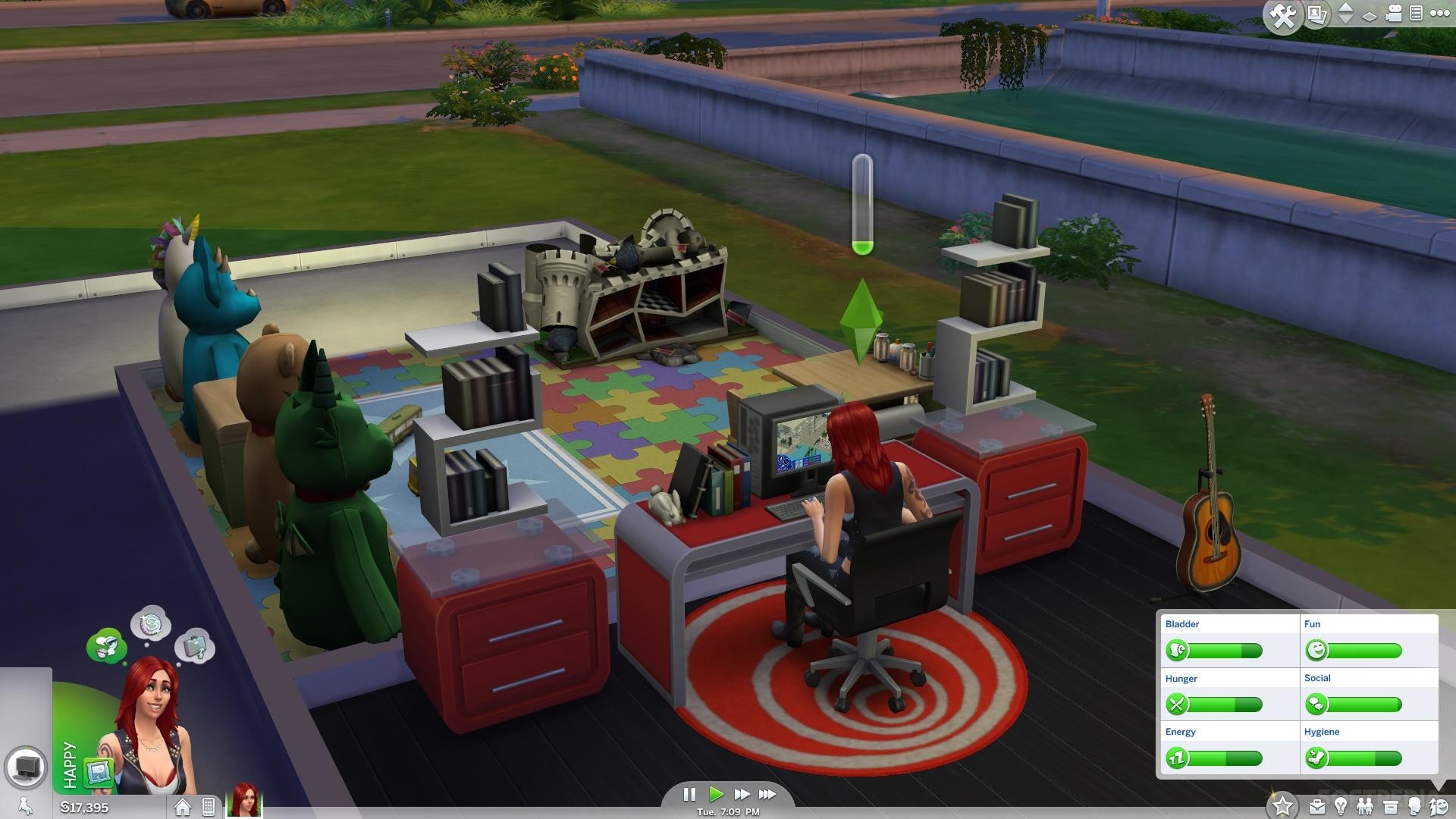
Okay so, you see the right bottom corner right? That's where everything you'll ever need in Live Mode is. Let's start from the first icon - the briefcase. Like in all traditional Sims games, the briefcase is actually showing you when clicked your Sim's work position aka career and that career's path aka how long would it take to get him/her a promotion or what would it take for it to happen - more friends or more work and also there's a new thing - a bar that shows whether you're a good or a bad worker. This is same for students. Those Sims who are kids and Teens and still go to school will have their grade stats and school schedule & hours in the same tab the suitcase button reveals.
Now, the second button - the light bulb - has all the stats on your skills - such as Cooking, Comedy, Mischief, Gaming, Gardening, Tinkering, Baking, Writing, Painting and so many more. Just make your Sim unique and mix and match suitable skills to help him/her through life.
The next button we see down there is of two tiny Sims one next to the other. This is your Sim's friends/associates/colleagues/lovers/spouses/family list. Here you can see in how good of a standing the Sim is with the people he/she knows and how far their relationship has gone to and how much more it needs to get to a certain level - like if it's about two Sims in love it can tell you whether or not the 'Propose' or the 'Stay The Night' option will appear or not when you click the other Sim.
The next button - the box is the Inventory of the particular Sim you're playing with. There's also a household inventory which can be found when you're in Build/Buy mode. This Inventory is not shared, it's one per Sim which means each Sim has their own space to keep things they can take with at any time any place - like the tablet.
The head button is your Sim's personal info area. There you can keep track of the Sim's age - aka how long till he/she ages up, their traits and their family tree is also placed there.
The last button with the raising arrow and the smiley - which is opened up on the picture above is the Needs button/tab. This has to be one of the most important bits of the Live Mode. It's where you can control the way the Sim feels by taking care of his/her daily needs. You can command them to eat when they're hungry, watch TV when they're bored, call someone when they need company or simply take a bath if they start to smell bad.
That's it for the buttons - on to part 2 of Live Mode.
The left side of the bottom of the screen in Live Mode has just a few things - and the middle has the time control buttons you all are familiar with so I'm just gonna skip that and go on the left side okay? Okay.
The left side consists of an image of your Sim - their Whims aka - wishes that you do not need to grant if you don't feel like it but if you do every successfully granted wish gives you Lifetime Happiness points. Then there's two buttons below next to the Sim's image and that's the house and the cellphone. The house button is for centering on the current lot, it'll lead you straight in the middle of the lot you're currently playing in. The cellphone is literally the only means of communication when you're away from someone other than the computer and tablet today so that's exactly what it is in the Sims 4 - yes that's right no more landlines and home phones.
From this you can call your friends, text them texts depending on your mood - they can be 'happy' texts or 'angry' texts or even 'energized' texts, and you can also call for services like a mechanic if something breaks in your home. You can also call a taxi via the phone to get you to places. That option isn't named call a taxi anymore though, it's named 'Travel' or if you don't wanna travel alone 'Travel With'. There's also a 'Move Out' option and 'Go On Vacation' option.

Now this here is another aspect of 'Live Mode' - something we've not had before. It's the 'Clubs' panel which is located right next to the 'Needs' button and its a button of three purple-ish Sims embracing each other. Here you can check who's in the club, what the club does and doesn't do and what your position in it is. You can be in multiple clubs at once, as well as have your own club about something the others haven't made a club for yet. There's plenty of things to make a club for in this game so go for it, it'll make your Sims have fun and make lots of new lifetime friends.
The Star button at the beginning of the buttons on the right bottom side of the screen is where your Sim's Lifetime Wish is located. Once that is complete your Sim's goal will come true and he/she will receive a lot of Lifetime Happiness points and you'll be able to purchase a reward with those. Then, you can either leave it empty or choose a new Lifetime Wish to fulfill.
Side-note to all this is if you have Get To Work the last button on the right bottom side will be a cash register for you. That means that you can own your own shop for anything. You can sell clothes, or open a bakery or something else you would think of. There's a whole neighborhood just for that too.
Well, congratulations you've passed part 2 of the Live Mode basics. Now the third part, is about the Sims.
Sims have moodlets now - aka their mood is an important thing now. It changes depending on the surroundings he/she is in. If it's noisy he/she will become irritated and slowly angry, and then the green area around your Sim's image will turn from green to red and instead of 'Happy' it'll say 'Angry'. Almost immediately after a bad emotion takes over your Sim, an idea - or Wish shows up for you to use it to calm the Sim down. When angry, use that and it'll most usually be 'Take A Bubble Bath'. You can also go for 'Calm Self' on the mirror. There's plenty more emotions like for example: Happy, Sad, Lonely, Annoyed, Flirty, Energized, Inspired, Focused ( Focused is an ideal mood for when the Sim's at school or the adults at work ) and plenty more. Each Mood type has its own color - just watch for which one is good and which is bad and try to actually avoid the bad moods. If you can't really avoid them then extinguish them immediately as I mentioned above a few rows before this.
The last part of this game helper is the upper right part of the screen: The first button is the Build/Buy mode which is 2 in 1 now. You can find everything from furniture and building materials such as wallpapers and floors and doors and windows and basically everything for a house redecoration or rebuilding you'd need. Then the next button is 'Manage Worlds' which takes you back to Map View and lets you observe the world you're playing in and possibly switch families while you're at it. The 'Downloadable Content' & 'Gallery' tabs aren't available in this pirated version so don't go to them. The other buttons include the up & down arrows to switch between floors, the wall button to make walls disappear or make them all appear or just partially appear and the camera, notifications and the three dots - options button.
Also, while you're playing this game, there's going to be situations where you'll have to decide for your Sim. For example when your Sim's child is at school he/she will be asked to lead the class and pick up where the professor left off while he/she is away. You'll then have to choose whether to stick to the plan or make the class fun for everyone and do it your way aka your Sim's way. Many more situations like this can occur whether its during school time or work time and you'll have to think hard before giving an answer for it could end badly for your Sim/s.
You can now enter and explore the Sims 4 - worry not whether you'll find your way around anymore or not. All you need is this guide and you'll be fine. All you have to do now is enter the worlds, take your Sims around them and have fun playing this game!
Note: If you need any help for things, ask me on this thread here do not open new ones because they'll most likely be redirected here. I am not trying to take over someone else's job by the way, I'm just trying to make it easier on the staff and help.
THANKS FOR STICKING TO THE END OF THIS POST, YOU ROCK!
p.p.s Open the images in new tabs to see them better okay? For some reason they're not shown fully. Thanks for the understanding.
~ Juni
Mod edit: moved to "The Sims 4 tips & tricks".
- The_gh0stm4n
DO NOT POST ANY QUESTIONS OR PROBLEMS IN THIS TOPIC. INSTEAD, PLEASE OPEN A NEW TOPIC IN THE APPROPRIATE FORUM-SECTION, EITHER "THE SIMS 4 DOWNLOADS SUPPORT" OR "THE SIMS 4 IN-GAME SUPPORT"! THANK-YOU-NOTES CAN BE POSTED IN THE APPROPRIATE FORUM-SECTION, or directly under this thread.
Note that any and all questions posted under this thread, will be deleted without any explanation or advance warning. We have the Forum sections dedicated to Support purposes, for a reason.
Alright, so I've noticed that there are some people that just now decided to try out Sims 4 after finding it here. Well, to those people - you are reading a brief Sims 4 Gameplay guide.
Let's start with the simplest of things shall we?
1. Basic neighborhood view:

So this is the neighborhood view ( excuse the images I'm pretty new to posting here so bare with me as I learn the ways ) - interesting new concept wouldn't you agree? This is actually something completely different from the other Sims games. Previously we had the complete freedom to literally create the neighborhoods from scratch. You were given start-up community and residential lots and you could add pretty much anything you'd dream of. Here though, that's not so simple. You can add stuff, but your space for that is really REALLY limited ( which sometimes sucks ) and you don't really have much to add. Also, the neighborhood seems more connected in a way now, meaning it's looking more and more like a real life neighborhood rather than a virtual game one like the previous versions.
Now you'd wonder how would you add all the community lots like cafes, hospital and such....Well that's just it they're pre-added. You can't ( obviously lol ) pay a visit to the hospital or the police station whenever you please, or the lab for that matter. You can only be with your Sim there when either - a female Sim is pregnant and is giving birth - for the hospital - and/or when your Sim/s are employed at either of the places above. You also cannot go to school with your Sims - weirdly enough they still haven't made that possible.
- Now about the City Living Map:

This is a very different map - and this is why I wanted you to pay special attention to it. It's buildings we're talking about now, and neighborhoods in a whole other way. There's not just one neighborhood now, there's four. Yes, that's right FOUR minor neighborhoods that make up the city of San Myshuno. There's festivals, and other events for which each neighborhood ( or as I call them - districts ) is famous for, an example is the festival of jokes and pranks. That's up in the Arts neighborhood/district. Another thing I'd add here that goes for both the usual town neighborhoods and the city is the way you get to Live Mode. Firstly you need to either create a family aka one or more Sims and then choose where you'll move them in. After that they'll become your 'Active Household'. Until you feel like changing it, that family's plumb-bob will be highlighted in green giving you a signal it's still your active household. When you go for making another family and when you get to the move in part, it'll prompt you to change the active household if you were to continue playing with the new Sims. You simply click 'Okay' or 'Yes' depends on how it's written there and you'll successfully switch to that household which you've just moved in the neighborhood/city.
- Another point about this game: A lot of people still don't know where things are, for example the Sim's needs, or the Sim's friends/aquantances/lovers list.
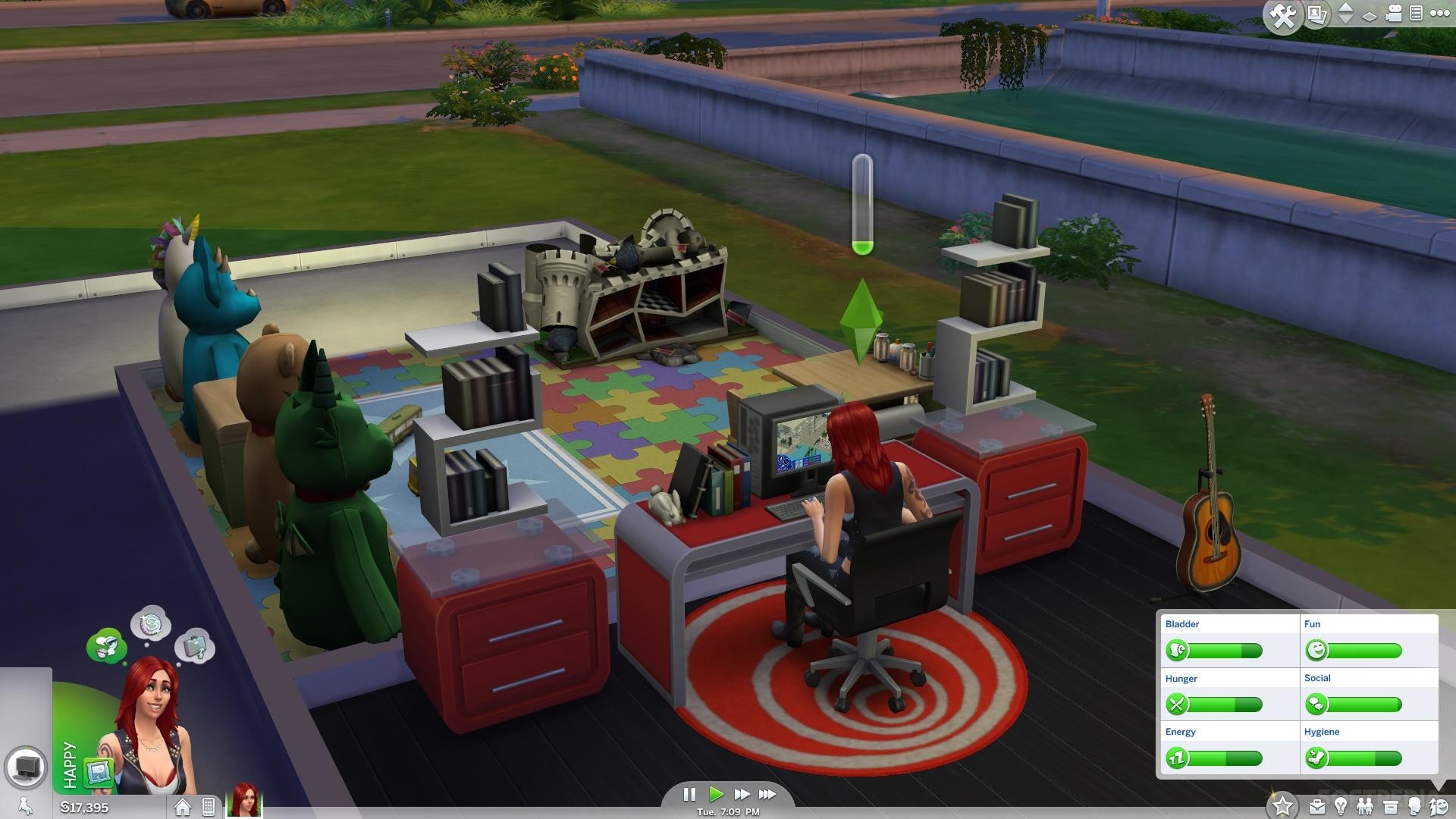
Okay so, you see the right bottom corner right? That's where everything you'll ever need in Live Mode is. Let's start from the first icon - the briefcase. Like in all traditional Sims games, the briefcase is actually showing you when clicked your Sim's work position aka career and that career's path aka how long would it take to get him/her a promotion or what would it take for it to happen - more friends or more work and also there's a new thing - a bar that shows whether you're a good or a bad worker. This is same for students. Those Sims who are kids and Teens and still go to school will have their grade stats and school schedule & hours in the same tab the suitcase button reveals.
Now, the second button - the light bulb - has all the stats on your skills - such as Cooking, Comedy, Mischief, Gaming, Gardening, Tinkering, Baking, Writing, Painting and so many more. Just make your Sim unique and mix and match suitable skills to help him/her through life.
The next button we see down there is of two tiny Sims one next to the other. This is your Sim's friends/associates/colleagues/lovers/spouses/family list. Here you can see in how good of a standing the Sim is with the people he/she knows and how far their relationship has gone to and how much more it needs to get to a certain level - like if it's about two Sims in love it can tell you whether or not the 'Propose' or the 'Stay The Night' option will appear or not when you click the other Sim.
The next button - the box is the Inventory of the particular Sim you're playing with. There's also a household inventory which can be found when you're in Build/Buy mode. This Inventory is not shared, it's one per Sim which means each Sim has their own space to keep things they can take with at any time any place - like the tablet.
The head button is your Sim's personal info area. There you can keep track of the Sim's age - aka how long till he/she ages up, their traits and their family tree is also placed there.
The last button with the raising arrow and the smiley - which is opened up on the picture above is the Needs button/tab. This has to be one of the most important bits of the Live Mode. It's where you can control the way the Sim feels by taking care of his/her daily needs. You can command them to eat when they're hungry, watch TV when they're bored, call someone when they need company or simply take a bath if they start to smell bad.
That's it for the buttons - on to part 2 of Live Mode.
The left side of the bottom of the screen in Live Mode has just a few things - and the middle has the time control buttons you all are familiar with so I'm just gonna skip that and go on the left side okay? Okay.
The left side consists of an image of your Sim - their Whims aka - wishes that you do not need to grant if you don't feel like it but if you do every successfully granted wish gives you Lifetime Happiness points. Then there's two buttons below next to the Sim's image and that's the house and the cellphone. The house button is for centering on the current lot, it'll lead you straight in the middle of the lot you're currently playing in. The cellphone is literally the only means of communication when you're away from someone other than the computer and tablet today so that's exactly what it is in the Sims 4 - yes that's right no more landlines and home phones.
From this you can call your friends, text them texts depending on your mood - they can be 'happy' texts or 'angry' texts or even 'energized' texts, and you can also call for services like a mechanic if something breaks in your home. You can also call a taxi via the phone to get you to places. That option isn't named call a taxi anymore though, it's named 'Travel' or if you don't wanna travel alone 'Travel With'. There's also a 'Move Out' option and 'Go On Vacation' option.

Now this here is another aspect of 'Live Mode' - something we've not had before. It's the 'Clubs' panel which is located right next to the 'Needs' button and its a button of three purple-ish Sims embracing each other. Here you can check who's in the club, what the club does and doesn't do and what your position in it is. You can be in multiple clubs at once, as well as have your own club about something the others haven't made a club for yet. There's plenty of things to make a club for in this game so go for it, it'll make your Sims have fun and make lots of new lifetime friends.
The Star button at the beginning of the buttons on the right bottom side of the screen is where your Sim's Lifetime Wish is located. Once that is complete your Sim's goal will come true and he/she will receive a lot of Lifetime Happiness points and you'll be able to purchase a reward with those. Then, you can either leave it empty or choose a new Lifetime Wish to fulfill.
Side-note to all this is if you have Get To Work the last button on the right bottom side will be a cash register for you. That means that you can own your own shop for anything. You can sell clothes, or open a bakery or something else you would think of. There's a whole neighborhood just for that too.
Well, congratulations you've passed part 2 of the Live Mode basics. Now the third part, is about the Sims.
Sims have moodlets now - aka their mood is an important thing now. It changes depending on the surroundings he/she is in. If it's noisy he/she will become irritated and slowly angry, and then the green area around your Sim's image will turn from green to red and instead of 'Happy' it'll say 'Angry'. Almost immediately after a bad emotion takes over your Sim, an idea - or Wish shows up for you to use it to calm the Sim down. When angry, use that and it'll most usually be 'Take A Bubble Bath'. You can also go for 'Calm Self' on the mirror. There's plenty more emotions like for example: Happy, Sad, Lonely, Annoyed, Flirty, Energized, Inspired, Focused ( Focused is an ideal mood for when the Sim's at school or the adults at work ) and plenty more. Each Mood type has its own color - just watch for which one is good and which is bad and try to actually avoid the bad moods. If you can't really avoid them then extinguish them immediately as I mentioned above a few rows before this.
The last part of this game helper is the upper right part of the screen: The first button is the Build/Buy mode which is 2 in 1 now. You can find everything from furniture and building materials such as wallpapers and floors and doors and windows and basically everything for a house redecoration or rebuilding you'd need. Then the next button is 'Manage Worlds' which takes you back to Map View and lets you observe the world you're playing in and possibly switch families while you're at it. The 'Downloadable Content' & 'Gallery' tabs aren't available in this pirated version so don't go to them. The other buttons include the up & down arrows to switch between floors, the wall button to make walls disappear or make them all appear or just partially appear and the camera, notifications and the three dots - options button.
Also, while you're playing this game, there's going to be situations where you'll have to decide for your Sim. For example when your Sim's child is at school he/she will be asked to lead the class and pick up where the professor left off while he/she is away. You'll then have to choose whether to stick to the plan or make the class fun for everyone and do it your way aka your Sim's way. Many more situations like this can occur whether its during school time or work time and you'll have to think hard before giving an answer for it could end badly for your Sim/s.
You can now enter and explore the Sims 4 - worry not whether you'll find your way around anymore or not. All you need is this guide and you'll be fine. All you have to do now is enter the worlds, take your Sims around them and have fun playing this game!
Note: If you need any help for things, ask me on this thread here do not open new ones because they'll most likely be redirected here. I am not trying to take over someone else's job by the way, I'm just trying to make it easier on the staff and help.
THANKS FOR STICKING TO THE END OF THIS POST, YOU ROCK!
p.p.s Open the images in new tabs to see them better okay? For some reason they're not shown fully. Thanks for the understanding.
~ Juni
Mod edit: moved to "The Sims 4 tips & tricks".
- The_gh0stm4n
DO NOT POST ANY QUESTIONS OR PROBLEMS IN THIS TOPIC. INSTEAD, PLEASE OPEN A NEW TOPIC IN THE APPROPRIATE FORUM-SECTION, EITHER "THE SIMS 4 DOWNLOADS SUPPORT" OR "THE SIMS 4 IN-GAME SUPPORT"! THANK-YOU-NOTES CAN BE POSTED IN THE APPROPRIATE FORUM-SECTION, or directly under this thread.
Note that any and all questions posted under this thread, will be deleted without any explanation or advance warning. We have the Forum sections dedicated to Support purposes, for a reason.
Last edited by The_gh0stm4n on Fri 19 Jan 2018, 20:44; edited 9 times in total (Reason for editing : I made typos again sorry xc)
Guest- Guest
 Re: The Sims 4 Sort Of Brief In-Game Guide.
Re: The Sims 4 Sort Of Brief In-Game Guide.
Thanks for the guide!
First time seeing a broken playcastle
First time seeing a broken playcastle
Guest- Guest
 Re: The Sims 4 Sort Of Brief In-Game Guide.
Re: The Sims 4 Sort Of Brief In-Game Guide.
O hi and omg I just noticed this rofl xD
It wasn't taken from my game though, I just found random screenshots I needed to fit in with my explanations.
Also you're very welcome, I hope I can help more in the future, people you can freely ask me anything I've almost got the Sims 4 all figured out - I already know all the basic things so I'll be more than happy to help in any way possible.
It wasn't taken from my game though, I just found random screenshots I needed to fit in with my explanations.
Also you're very welcome, I hope I can help more in the future, people you can freely ask me anything I've almost got the Sims 4 all figured out - I already know all the basic things so I'll be more than happy to help in any way possible.
Guest- Guest
 Re: The Sims 4 Sort Of Brief In-Game Guide.
Re: The Sims 4 Sort Of Brief In-Game Guide.
You guys, admins, mods and supportive members are (secret) heroes :*
Guest- Guest
 Similar topics
Similar topics» Guide: Sims 3 University Life (All In Game Problems) Fix!
» The Sims 4 soundtrack, player's guide & creator's guide.
» [SORT OF SOLVED] The Sims 3 store content uninstalls itself after Seasons.
» Sims 3 - sort of works at startup but missing critical arts assets, followed by crash
» Base game from Guide
» The Sims 4 soundtrack, player's guide & creator's guide.
» [SORT OF SOLVED] The Sims 3 store content uninstalls itself after Seasons.
» Sims 3 - sort of works at startup but missing critical arts assets, followed by crash
» Base game from Guide
Page 1 of 1
Permissions in this forum:
You cannot reply to topics in this forum









