The Sims 4 crashes/freezes/lags/causes shutdowns, possible fixes.
Page 1 of 1 • Share
 The Sims 4 crashes/freezes/lags/causes shutdowns, possible fixes.
The Sims 4 crashes/freezes/lags/causes shutdowns, possible fixes.
Take your time and read everything on this page very carefully, before posting about any crashing issues. Go through all steps mentioned !
Guide last updated on 11-11-2017
Hello,
The following post is mostly - both in terms of structure and content - an adaptation of @Admin's crash-troubleshooting guide on The Sims 3 (which can be found here). Credits go to the Admin and any other users who contributed into making this older TS3-post possible.
For this guide here, I mainly "recycled" the old material and polished it up a bit.
Please be mindful that this is not meant to be a guide that "absolutely works in 100% of all cases". Software crashings can have various reasons; many more than the ones that are described here. Besides, there are hardly ever 100% perfect solutions. Neither in real-life, nor in gaming, and especially not in The Sims 4. However, what this guide can give you is some possible hints on what to try.
I will update the guide when new information becomes available. Also, the guide assumes you have installed the game correctly and you are able to run it. In case of anti-virus issues, see this guide and this post with a few smaller tips.
With regards to general performance problems or crashes, there you go:
I.) Updated system requirements as of "Cats & Dogs DLC".
As of the "Cats and Dogs" expansion pack, the minimum system requirements have been updated (see for example this post here). If you are on a 32-bit Windows system and/or have less than 4GB of RAM, you may experience performance problems.
Even if you are on a 64-bit Windows system, using the TS4.exe (the 32-bit executable) could lead to issues.

During my testing, I have not found any significant performance issues on my system (Intel i3 @2.93GHz, NVIDIA GeForce GT730, 16GB of RAM). Admittedly, an outdated configuration, but still more than powerful enough for any "The Sims" games that have ever been released.
You might want to bear in mind the new minimum system requirements. If you have a 64-bit Windows system (and more than 4GB of RAM), it's recommended that you move your installation folder away from C:\Program files (x86), and use only the TS4_x64.exe for running the game.
II.) Conflicts with (third-party) mods or custom content.
Custom-made items and mods have always been popular in Sims-franchise games, and it's not different in The Sims 4. However, make sure that you read all available instructions concerning the mods/CC, from wherever you got them.
If you suspect a mod or CC item causing your game to crash, navigate to C:\Users\(your username)\Documents\Electronic Arts\ and there, change the name of the folder "The Sims 4". For example, change it into The Sims 4_
Start up the game, make a new save temporarily, and play on. Does the game crash ? If it still crashes, then most likely the cause lies elsewhere. In that case please continue with the other steps in this post (namely steps 2-6).
However, if the game seems to work fine, go back to the folder location mentioned before and delete the freshly created "The Sims 4"-folder. Then rename your previous "The Sims 4"-folder back to what it was before.
You will now need to sort through your mods and CC manually. One commonly mentioned method is to split your custom content in two groups. Put all items from the first group into your Mods-folder and start the game. Does it crash ? If yes, chances are that the culprit is in your first group of items. Split the first group again in half, test the game, see if it crashes, and so forth.
Just note that more than one item can cause your game to crash, in which case the above-mentioned method might be less suitable.
In general, it's a good idea to put all new custom content of yours into a separate subfolder within the "Mods"-folder. See part of my guide here. I am using a special folder named "test" in which I put all newly-downloaded custom content. In addition, if you use lots of custom content in the .package file format, you may want to merge them. See this post for more details.
III.) DEP issues.
You should at first navigate to the appropriate section in your System Control Panel.
Control Panel/System/Advanced (tab)/Performance/Settings/Data Execution Prevention

Should you get any "UAC prompts" when trying to access this part of the settings, please ignore them and go ahead. Now, for those of you who have a legit base game of Sims 4 on Origin (and maybe legit DLC too), you can now select the option Turn on DEP for all programs and services except those I select. Click on the "Add"-button now and navigate to the location where you installed your Sims 4 game. Typically that will be C:\Program files(x86)\Origin Games\The Sims 4\Game\Bin. Select the TS4.exe and confirm. The TS4.exe should show up now in your menu (see the screenshot above). Click on Apply, then OK.
For those of you having a pirated TS4 game and/or DLC, it seems that in most cases you cannot use the same method as the one I described previously. You will most likely get an error saying "this program must run with DEP enabled...". As a workaround, please look again at the above screenshot, namely where the arrow points to. Please mark this option called Turn on DEP for essential Windows programs and services only. Click on Apply in the bottom right corner, and then on OK. That should already help a bit.
An even more radical option is to turn off DEP "completely". In Windows Vista & Windows 7, open the start menu and in the window at the bottom ("search for programs or files") type cmd and hit enter. When the cmd now shows up at the top left of the start menu, please right-click on it and select run as Administrator. Windows 8 & Windows 10 users can right-click on the Windows logo in the bottom left corner of their desktop (classic view), and select Command Prompt (Administrator).
In the command prompt, type the following: bcdedit.exe/set nx AlwaysOff. And then hit enter: you should get a "success message", after which you should re-boot the computer. The following screenshot is from my Windows 10 system and shows what you should get, if you did it right:
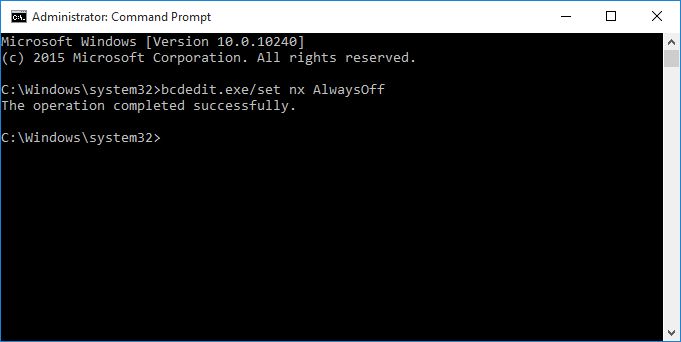
Keep in mind that this may not (immediately) work on some computers. You may get an error message saying "access denied", even though you are running the command prompt as Administrator. Certain motherboard models require that you change some settings in the BIOS so that you can use the above option. It would break the scope of this thread (for now ?) if I went into more details at this point, but as stated initially, I may update this post in the future.
Also note that you should do this procedure at your own risk. In my experience, the only real disadvantage of having DEP completely turned off with the above command was/is that I occasionally get kicked while playing online via Steam, specifically on VAC (Valve Anti-Cheat)-secured servers. In the troubleshooting documentation at the official Steam forums it was mentioned that having DEP completely turned off can cause this "kicking". Beyond that, I myself can live fine with the option of DEP being off.
IV.) Problems with excessive frame-rendering.
The basic issue that I described in the context of Sims 3 (see this post) can also occur in Sims 4: the game might attempt to render many more FPS than your computer is capable of keeping up with. However, in TS4 you have an option named "vertical sync", which you can access in the Game Options (click on the 3 dots in the top right of the screen and select "Game Options").

Under the "Graphics"-tab on the left, mark the box named "Vertical Sync", which I pointed to with an arrow in my screenshot above. Click on Apply changes in the bottom right corner and re-start the game. From then on, the change should take effect. And this will prevent excessive framerates in-game, reducing the load on your graphics card/system and (hopefully) contributing to more fluid gameplay.
If you feel that your game does not even start up because of this framerate-issue, navigate to C:\Users\(your username)\Documents\Electronic Arts\The Sims 4. Now open the Options.ini file; you should be able to do so with Windows's included Notepad. Scroll down a bit and search for the line called "verticalsync". You can also press CTRL + F in the text editor and search for this term. Look here:

By default, the number next to verticalsync will be on "0" for most people. Change the number to "1", and save the changes to the document. You can do so by clicking on "File" in the top left and selecting "save". That should have the same effect as selecting the option from within the game's menu.
Interestingly, there is an additional option in the Options.ini file. See this ?

There appears to be a separate setting for a "frameratelimit", which in my case has the default value of (ridiculous) 200 FPS. I did not test this particular option yet, as I already changed the settings for vertical sync in the options menu. But that may be another point of investigation, later on.
V.) Reducing graphics options and/or playing in windowed mode.
Especially those of you having older and weaker computers, you could also try lowering some graphics settings. The official system requirements (which are basically guidelines, though, rather than fixed numbers) can be found here. See again my screenshot:

For a start, try lowering the in-game resolution. In my case, it's at 1.600 x 837, but I don't have any issues with crashing myself. You could try selecting a lower resolution though. Also, as for the rest of the graphics settings, I have a mixture of settings ranging from high to low. If your computer is weaker, try all settings on medium at first and see if that already makes a difference. If not, try all settings on low.
Finally, in the screenshot under "display type", you can choose to play in windowed mode, which can also help you.
In the official EA article, the "laptop mode" has been mentioned as being another possibility. I did not test it myself, but in case you want to give it a go, be mindful that the laptop mode can lead to other unwanted side-effects, like graphical distortions with third-party custom content.
VI.) RAM (memory) issues.
Those of you who have a 32-bit operating system of Windows, will typically have computers with no more than 4GB of RAM. It wouldn't make much sense to install more RAM in such cases, as the 32-bit Windows will not be able to access the additional memory (this is a technical limitation of the 32-bit Windows OS).
If you have a computer with a 32-bit Windows system, and you are running The Sims 4 on it (by using the TS4.exe), then the game will - by default - only access 2GB of your available RAM. It can be a problem and lead to crashes, but it doesn't have to be for all people. If you want to make the game use more than these default 2GB, see the original post here. Note that this will only be relevant if your computer has more than 2GB of RAM installed.
Adding to that quote, you can access the command prompt in Windows 8 & Windows 10 - again - by right-clicking on the Windows logo in the bottom left corner of their desktop (classic view), and select Command Prompt (Administrator).
As an example from my own computer, which has a 64-bit Windows 10, see this (note, this is only an illustration, and you should only do this command prompt, if your Windows is a 32-bit version).

Be aware that this will force any user application to use 3GB of RAM ! You may run into difficulties if you have other (specialized) software that needs more RAM to function properly. Be mindful of this. After typing the command, make sure to re-boot the computer.
If you have a 64-bit Windows, you do not need to do anything though, as TS4 has a 32-bit executable file, it can already (!) use up to 4GB of RAM, and without additional intervention from the user. My command prompt that I showed in the screenshot above wouldn't have been necessary, technically, as even without my intervention, the TS4.exe would be capable of accessing up to 4GB of RAM. But for illustrative purposes, the screenshot should do fine.
To summarize the "theory" here:
 32-bit operating systems can only use a total of 4GB of installed RAM. About 1GB will be used for running the operating system, while user applications can then use (most of) the remaining RAM. It is pointless to increase the RAM capacity (by putting in more/new RAM modules), because your computer won't be able to access the additional RAM.
32-bit operating systems can only use a total of 4GB of installed RAM. About 1GB will be used for running the operating system, while user applications can then use (most of) the remaining RAM. It is pointless to increase the RAM capacity (by putting in more/new RAM modules), because your computer won't be able to access the additional RAM.
 64-bit operating systems are capable of using much more than the 4GB of RAM mentioned before. So here it does make sense to put in more/new RAM modules. Let's say your computer has 8GB of total RAM. Then 1 - 1.5 of these will be reserved for the operating system while the rest is at the disposal of other applications. However, take into account that 32-bit applications by themselves can still only use up to 4GB of your total (remaining) RAM. So in the example with the computer having 8GB of RAM, you will still have some RAM left at the end, even if TS4 uses the full 4GB.
64-bit operating systems are capable of using much more than the 4GB of RAM mentioned before. So here it does make sense to put in more/new RAM modules. Let's say your computer has 8GB of total RAM. Then 1 - 1.5 of these will be reserved for the operating system while the rest is at the disposal of other applications. However, take into account that 32-bit applications by themselves can still only use up to 4GB of your total (remaining) RAM. So in the example with the computer having 8GB of RAM, you will still have some RAM left at the end, even if TS4 uses the full 4GB.  Which - in my experience has not happened under normal playing circumstances.
Which - in my experience has not happened under normal playing circumstances.
In the event that your computer has more than 4GB of installed RAM, and you really want to make all your user applications use 4GB, then use the following command: bcdedit.exe/set IncreaseUserVA 4060.


 Also keep in mind that with the upcoming 64-bit executable of TS4 (see the announcement), the above procedure won't be necessary anymore. Those of you who have a 64-bit operating system, can simply use the TS4_x64.exe, to start the game, without doing any of these memory-altering procedures above !
Also keep in mind that with the upcoming 64-bit executable of TS4 (see the announcement), the above procedure won't be necessary anymore. Those of you who have a 64-bit operating system, can simply use the TS4_x64.exe, to start the game, without doing any of these memory-altering procedures above !
VII.) Compatibility settings.
Some users reported running the game in compatibility mode (of an earlier Windows OS) can help with crashing issues and non-starting games too. You can right-click either on your TS4.exe, or on your desktop shortcut too. Navigate to properties, and then to the "Compatibility"-tab.

Mark the box "run this program in compatibility mode for...", and then choose an earlier Windows version than the one you currently have on your computer installed. Click on Apply, and then on OK to save the settings.
That is all again, for now. Good luck !
DO NOT POST ANY QUESTIONS OR PROBLEMS IN THIS TOPIC. INSTEAD, PLEASE OPEN A NEW TOPIC IN THE APPROPRIATE FORUM-SECTION, EITHER "THE SIMS 4 DOWNLOADS SUPPORT" OR "THE SIMS 4 IN-GAME SUPPORT"! THANK-YOU-NOTES CAN BE POSTED IN THE APPROPRIATE FORUM-SECTION, or directly under this thread.
Note that any and all questions posted under this thread, will be deleted without any explanation or advance warning. We have the Forum sections dedicated to Support purposes, for a reason.
Guide last updated on 11-11-2017
Hello,
The following post is mostly - both in terms of structure and content - an adaptation of @Admin's crash-troubleshooting guide on The Sims 3 (which can be found here). Credits go to the Admin and any other users who contributed into making this older TS3-post possible.
For this guide here, I mainly "recycled" the old material and polished it up a bit.
Please be mindful that this is not meant to be a guide that "absolutely works in 100% of all cases". Software crashings can have various reasons; many more than the ones that are described here. Besides, there are hardly ever 100% perfect solutions. Neither in real-life, nor in gaming, and especially not in The Sims 4. However, what this guide can give you is some possible hints on what to try.
I will update the guide when new information becomes available. Also, the guide assumes you have installed the game correctly and you are able to run it. In case of anti-virus issues, see this guide and this post with a few smaller tips.
With regards to general performance problems or crashes, there you go:
I.) Updated system requirements as of "Cats & Dogs DLC".
As of the "Cats and Dogs" expansion pack, the minimum system requirements have been updated (see for example this post here). If you are on a 32-bit Windows system and/or have less than 4GB of RAM, you may experience performance problems.
Even if you are on a 64-bit Windows system, using the TS4.exe (the 32-bit executable) could lead to issues.

During my testing, I have not found any significant performance issues on my system (Intel i3 @2.93GHz, NVIDIA GeForce GT730, 16GB of RAM). Admittedly, an outdated configuration, but still more than powerful enough for any "The Sims" games that have ever been released.
You might want to bear in mind the new minimum system requirements. If you have a 64-bit Windows system (and more than 4GB of RAM), it's recommended that you move your installation folder away from C:\Program files (x86), and use only the TS4_x64.exe for running the game.
II.) Conflicts with (third-party) mods or custom content.
Custom-made items and mods have always been popular in Sims-franchise games, and it's not different in The Sims 4. However, make sure that you read all available instructions concerning the mods/CC, from wherever you got them.
If you suspect a mod or CC item causing your game to crash, navigate to C:\Users\(your username)\Documents\Electronic Arts\ and there, change the name of the folder "The Sims 4". For example, change it into The Sims 4_
Start up the game, make a new save temporarily, and play on. Does the game crash ? If it still crashes, then most likely the cause lies elsewhere. In that case please continue with the other steps in this post (namely steps 2-6).
However, if the game seems to work fine, go back to the folder location mentioned before and delete the freshly created "The Sims 4"-folder. Then rename your previous "The Sims 4"-folder back to what it was before.
You will now need to sort through your mods and CC manually. One commonly mentioned method is to split your custom content in two groups. Put all items from the first group into your Mods-folder and start the game. Does it crash ? If yes, chances are that the culprit is in your first group of items. Split the first group again in half, test the game, see if it crashes, and so forth.
Just note that more than one item can cause your game to crash, in which case the above-mentioned method might be less suitable.
In general, it's a good idea to put all new custom content of yours into a separate subfolder within the "Mods"-folder. See part of my guide here. I am using a special folder named "test" in which I put all newly-downloaded custom content. In addition, if you use lots of custom content in the .package file format, you may want to merge them. See this post for more details.
III.) DEP issues.
You should at first navigate to the appropriate section in your System Control Panel.
Control Panel/System/Advanced (tab)/Performance/Settings/Data Execution Prevention

Should you get any "UAC prompts" when trying to access this part of the settings, please ignore them and go ahead. Now, for those of you who have a legit base game of Sims 4 on Origin (and maybe legit DLC too), you can now select the option Turn on DEP for all programs and services except those I select. Click on the "Add"-button now and navigate to the location where you installed your Sims 4 game. Typically that will be C:\Program files(x86)\Origin Games\The Sims 4\Game\Bin. Select the TS4.exe and confirm. The TS4.exe should show up now in your menu (see the screenshot above). Click on Apply, then OK.
For those of you having a pirated TS4 game and/or DLC, it seems that in most cases you cannot use the same method as the one I described previously. You will most likely get an error saying "this program must run with DEP enabled...". As a workaround, please look again at the above screenshot, namely where the arrow points to. Please mark this option called Turn on DEP for essential Windows programs and services only. Click on Apply in the bottom right corner, and then on OK. That should already help a bit.
An even more radical option is to turn off DEP "completely". In Windows Vista & Windows 7, open the start menu and in the window at the bottom ("search for programs or files") type cmd and hit enter. When the cmd now shows up at the top left of the start menu, please right-click on it and select run as Administrator. Windows 8 & Windows 10 users can right-click on the Windows logo in the bottom left corner of their desktop (classic view), and select Command Prompt (Administrator).
In the command prompt, type the following: bcdedit.exe/set nx AlwaysOff. And then hit enter: you should get a "success message", after which you should re-boot the computer. The following screenshot is from my Windows 10 system and shows what you should get, if you did it right:
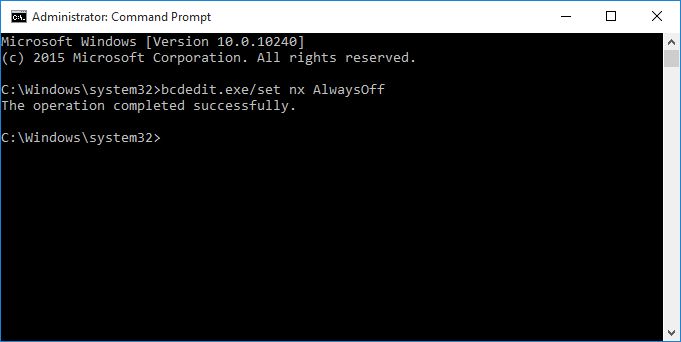
Keep in mind that this may not (immediately) work on some computers. You may get an error message saying "access denied", even though you are running the command prompt as Administrator. Certain motherboard models require that you change some settings in the BIOS so that you can use the above option. It would break the scope of this thread (for now ?) if I went into more details at this point, but as stated initially, I may update this post in the future.
Also note that you should do this procedure at your own risk. In my experience, the only real disadvantage of having DEP completely turned off with the above command was/is that I occasionally get kicked while playing online via Steam, specifically on VAC (Valve Anti-Cheat)-secured servers. In the troubleshooting documentation at the official Steam forums it was mentioned that having DEP completely turned off can cause this "kicking". Beyond that, I myself can live fine with the option of DEP being off.
IV.) Problems with excessive frame-rendering.
The basic issue that I described in the context of Sims 3 (see this post) can also occur in Sims 4: the game might attempt to render many more FPS than your computer is capable of keeping up with. However, in TS4 you have an option named "vertical sync", which you can access in the Game Options (click on the 3 dots in the top right of the screen and select "Game Options").

Under the "Graphics"-tab on the left, mark the box named "Vertical Sync", which I pointed to with an arrow in my screenshot above. Click on Apply changes in the bottom right corner and re-start the game. From then on, the change should take effect. And this will prevent excessive framerates in-game, reducing the load on your graphics card/system and (hopefully) contributing to more fluid gameplay.
If you feel that your game does not even start up because of this framerate-issue, navigate to C:\Users\(your username)\Documents\Electronic Arts\The Sims 4. Now open the Options.ini file; you should be able to do so with Windows's included Notepad. Scroll down a bit and search for the line called "verticalsync". You can also press CTRL + F in the text editor and search for this term. Look here:

By default, the number next to verticalsync will be on "0" for most people. Change the number to "1", and save the changes to the document. You can do so by clicking on "File" in the top left and selecting "save". That should have the same effect as selecting the option from within the game's menu.
Interestingly, there is an additional option in the Options.ini file. See this ?

There appears to be a separate setting for a "frameratelimit", which in my case has the default value of (ridiculous) 200 FPS. I did not test this particular option yet, as I already changed the settings for vertical sync in the options menu. But that may be another point of investigation, later on.
V.) Reducing graphics options and/or playing in windowed mode.
Especially those of you having older and weaker computers, you could also try lowering some graphics settings. The official system requirements (which are basically guidelines, though, rather than fixed numbers) can be found here. See again my screenshot:

For a start, try lowering the in-game resolution. In my case, it's at 1.600 x 837, but I don't have any issues with crashing myself. You could try selecting a lower resolution though. Also, as for the rest of the graphics settings, I have a mixture of settings ranging from high to low. If your computer is weaker, try all settings on medium at first and see if that already makes a difference. If not, try all settings on low.
Finally, in the screenshot under "display type", you can choose to play in windowed mode, which can also help you.
In the official EA article, the "laptop mode" has been mentioned as being another possibility. I did not test it myself, but in case you want to give it a go, be mindful that the laptop mode can lead to other unwanted side-effects, like graphical distortions with third-party custom content.
VI.) RAM (memory) issues.
Those of you who have a 32-bit operating system of Windows, will typically have computers with no more than 4GB of RAM. It wouldn't make much sense to install more RAM in such cases, as the 32-bit Windows will not be able to access the additional memory (this is a technical limitation of the 32-bit Windows OS).
If you have a computer with a 32-bit Windows system, and you are running The Sims 4 on it (by using the TS4.exe), then the game will - by default - only access 2GB of your available RAM. It can be a problem and lead to crashes, but it doesn't have to be for all people. If you want to make the game use more than these default 2GB, see the original post here. Note that this will only be relevant if your computer has more than 2GB of RAM installed.
SY_89 wrote:32-bit Operating Systems
If you have a 32-bit version of Windows, an additional step is required in order for The Sims 3 to use more than 2 GiB of virtual memory. If your computer has at least 3 GiB of RAM installed, follow the instructions on the Insufficient Memory Crashes article. That article also contains information on how to determine how much RAM is installed.
Insufficient Memory Crashes article
Windows XP, Server 2003
Open System Properties:
Right-click on My Computer and select Properties.
Select the Advanced tab.
In the Startup and Recovery area, click Settings to open the Startup and Recovery dialog.
In the System Startup area, click Edit to open the Windows boot.ini in Notepad.
Make sure to disable Word Wrap from the Format menu (you do not want a check to appear next to it).
Find the [Operating Systems] section. Each line below this header represents an operating system installed on your computer.
At the end of each line under [Operating Systems] add the following after /fastdetect (or whatever is at the end of the line):
If you have 3072 MB of RAM installed: /3GB /userva=2560
If you have 4096 MB of RAM installed: /3GB
Save the changes and close Notepad.
Close all open dialogs and restart your computer.
In case of trouble
Repeat the above steps but instead of adding /3GB and /userva, remove them.
Windows Vista, Windows 7, Server 2008
Open the Command Prompt with administrative rights:
Open Start.
Open Programs.
Open Acessories.
Right-click on Command Prompt and select Run as Administrator.
Type the following and hit enter:
If you have 3072 MB of RAM installed: bcdedit.exe/set IncreaseUserVA 2560
If you have 4096 MB of RAM installed: bcdedit.exe/set IncreaseUserVA 3072
Close the command prompt and restart your computer.
In case of trouble
Repeat the above steps but use the following command instead: bcdedit.exe/deletevalue IncreaseUserVA
Adding to that quote, you can access the command prompt in Windows 8 & Windows 10 - again - by right-clicking on the Windows logo in the bottom left corner of their desktop (classic view), and select Command Prompt (Administrator).
As an example from my own computer, which has a 64-bit Windows 10, see this (note, this is only an illustration, and you should only do this command prompt, if your Windows is a 32-bit version).

Be aware that this will force any user application to use 3GB of RAM ! You may run into difficulties if you have other (specialized) software that needs more RAM to function properly. Be mindful of this. After typing the command, make sure to re-boot the computer.
If you have a 64-bit Windows, you do not need to do anything though, as TS4 has a 32-bit executable file, it can already (!) use up to 4GB of RAM, and without additional intervention from the user. My command prompt that I showed in the screenshot above wouldn't have been necessary, technically, as even without my intervention, the TS4.exe would be capable of accessing up to 4GB of RAM. But for illustrative purposes, the screenshot should do fine.
To summarize the "theory" here:
In the event that your computer has more than 4GB of installed RAM, and you really want to make all your user applications use 4GB, then use the following command: bcdedit.exe/set IncreaseUserVA 4060.
VII.) Compatibility settings.
Some users reported running the game in compatibility mode (of an earlier Windows OS) can help with crashing issues and non-starting games too. You can right-click either on your TS4.exe, or on your desktop shortcut too. Navigate to properties, and then to the "Compatibility"-tab.

Mark the box "run this program in compatibility mode for...", and then choose an earlier Windows version than the one you currently have on your computer installed. Click on Apply, and then on OK to save the settings.
That is all again, for now. Good luck !
DO NOT POST ANY QUESTIONS OR PROBLEMS IN THIS TOPIC. INSTEAD, PLEASE OPEN A NEW TOPIC IN THE APPROPRIATE FORUM-SECTION, EITHER "THE SIMS 4 DOWNLOADS SUPPORT" OR "THE SIMS 4 IN-GAME SUPPORT"! THANK-YOU-NOTES CAN BE POSTED IN THE APPROPRIATE FORUM-SECTION, or directly under this thread.
Note that any and all questions posted under this thread, will be deleted without any explanation or advance warning. We have the Forum sections dedicated to Support purposes, for a reason.
Last edited by The_gh0stm4n on Sun 08 Apr 2018, 17:34; edited 10 times in total

The_gh0stm4n- G4TW RETIRED Forum Gatekeeper

- Windows version :
- Windows 8
- Windows 7
- Windows XP
- Windows 10
System architecture :- 32 bits (x86)
- 64 bits (x64)
Favourite games : The Sims 3, L.A. Noire, Saints Row, Red Faction, Team Fortress 2, Overwatch, PvZ: Garden Warfare, Call of Duty: Ghosts, GTA: San Andreas, Counter-Strike, Hitman, Borderlands, The Binding of Isaac, Government simulation & Military strategy games, S.W.A.T. 4, GTA Online, Red Dead Online, Chessmaster XI, Monster Hunter: World, Paint the Town Red, Destiny 2.

Posts : 18958
Points : 27253
Join date : 2012-11-02
Location : Liechtenstein / Switzerland / Austria
 Re: The Sims 4 crashes/freezes/lags/causes shutdowns, possible fixes.
Re: The Sims 4 crashes/freezes/lags/causes shutdowns, possible fixes.
Amazing Tutorial!
It can be so frustrating trying to figure out what's wrong with your game but this post should help!
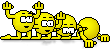
It can be so frustrating trying to figure out what's wrong with your game but this post should help!
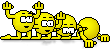
Guest- Guest
 Similar topics
Similar topics» Sims 3 crashes / freezes to desktop- 'windows error' READ ALL KNOWN FIXES. [SOLVED]
» Game lags/freezes/crashes to desktop after update 1.55. [SOLVED]
» Game lags badly in CAS/Freezes game up when I go into CAS to dress sims
» The Sims 3 launcher crashes even after applying fixes...
» Sims 3 Freezes and Crashes
» Game lags/freezes/crashes to desktop after update 1.55. [SOLVED]
» Game lags badly in CAS/Freezes game up when I go into CAS to dress sims
» The Sims 3 launcher crashes even after applying fixes...
» Sims 3 Freezes and Crashes
Page 1 of 1
Permissions in this forum:
You cannot reply to topics in this forum













