Transferring Sims 4 to another computer.
Page 1 of 1 • Share
 Transferring Sims 4 to another computer.
Transferring Sims 4 to another computer.
If you got your Sims 4 game from either RELOADED or Games4TheWorld, and you want to transfer your game installation files of Sims 4 easily to another computer without going through the custom installers, read on to learn how:
1. On your computer where you have TS4 currently installed, press the Windows key + R. In the window that comes up, type regedit and hit enter.
If you have a 32-bit system, navigate to HKEY_LOCAL_MACHINE -> Software -> Maxis -> The Sims 4. If you have a 64-bit Windows OS, go to HKEY_LOCAL_MACHINE -> Software -> Wow6432Node -> Maxis ->The Sims 4 instead. My example screenshot shows the 64-bit location. Now right-click on the folder "The Sims 4" and select "Export".
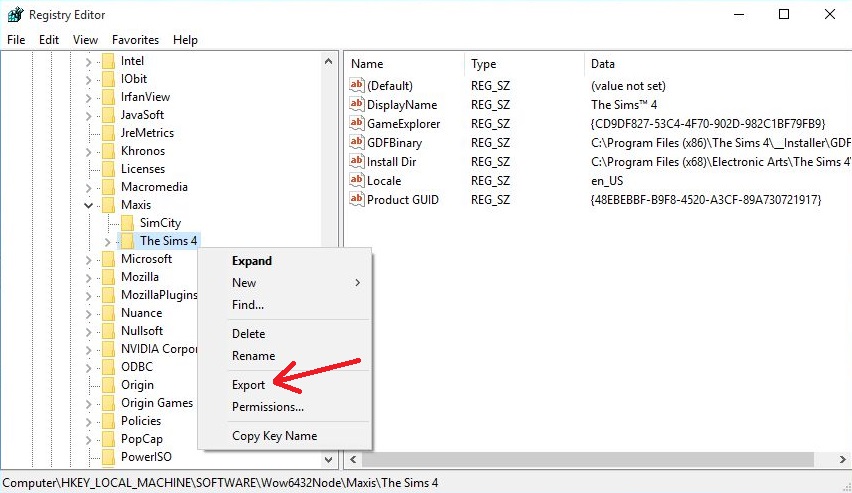
2. You'll be asked where to save the registry entry. Choose whatever location you like, but make sure you can actually find the file after saving it...you can even save the registry directly onto a USB flashdrive or external hard-drive, if you want to transfer that to another computer. And after saving the registry, you will end up with a file that looks like this:

3. Now navigate to the location where your game install folder of TS4 is located. As of the latest "Spa day"-update (game version 1.10.57.1020), most of you will have that folder in C:\Program files(x86). You should COPY the folder "The Sims 4", onto your USB flashdrive or external drive.
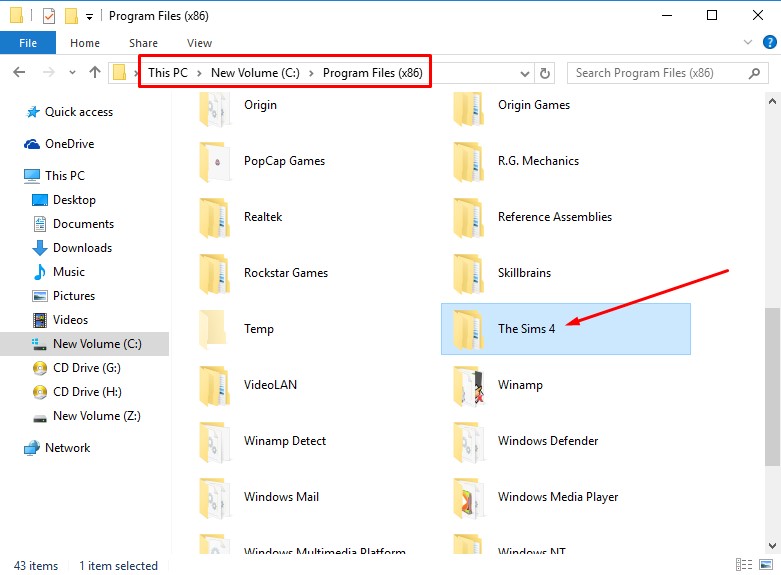
4. Optionally, you can also backup your "userdata"-folder of Sims 4, which is located in Documents\Electronic Arts. This folder contains your savefiles, mods, CC, Tray-items, and more. If you want to continue with your savefiles and stuff, on the other computer.

5. When you backup your stuff (on a USB flash or external drive), make sure - in your interest - to not mix up those 2 different "The Sims 4"-folders. The easiest way to tell the two folders apart is to look inside them
The "userdata"-folder containing your mods, saves, etc. has subfolders that are named Mods, saves, Tray, and some others too. This "The Sims 4"-folder also need to go in the appropriate location on the other computer, namely C:\Users\(your username)\Documents\Electronic Arts.
The "game install"-folder has subfolders such as Game, Delta, EP01, SP01, GP01, Support, etc. THIS "The Sims 4"-folder needs to go into C:\Program files(x86), on the other computer.
6. Once you pasted the two "The Sims 4"-folders into the appropriate locations on your other computer, navigate to where you backed up your registry file. I backed it up in the following location, on my USB flashdrive:

7. Double-click on the file. In the window that comes up, select "Yes". And in the following window, click "OK".

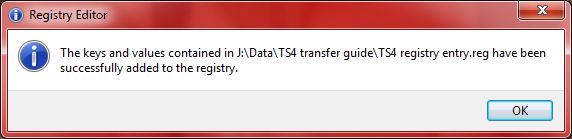
8. If you did it correctly, you should see the registry entry on your "new" computer too. Again, press the Windows key + R. In the window that comes up, type regedit and hit enter. If you have a 32-bit system, navigate to HKEY_LOCAL_MACHINE -> Software -> Maxis -> The Sims 4. If you have a 64-bit Windows OS, go to HKEY_LOCAL_MACHINE -> Software -> Wow6432Node -> Maxis ->The Sims 4 instead.
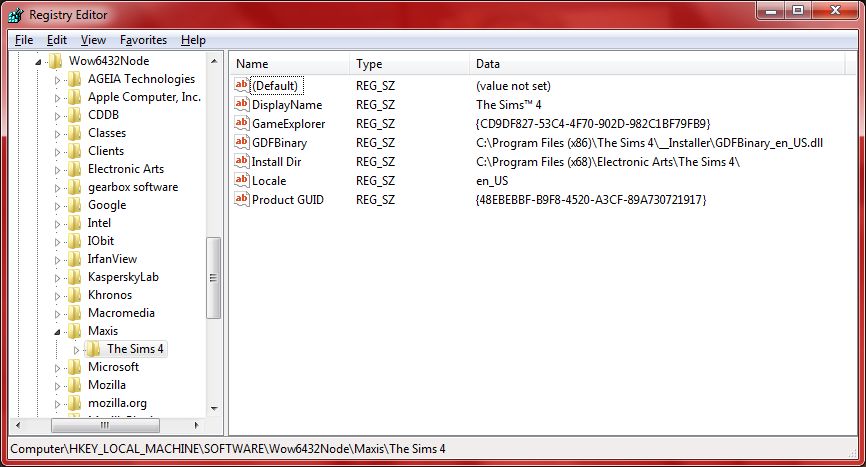
And that is it ! You can now play The Sims 4 on your other computer, without going through any custom installers. Which should save you some time. Some extra notes:
 Make sure to configure your anti-virus exclusions on the new computer properly, too ! For an introduction, watch either Sim Architect's video guide or read up on my post here.
Make sure to configure your anti-virus exclusions on the new computer properly, too ! For an introduction, watch either Sim Architect's video guide or read up on my post here.
 If you get an error about "MSVCP120.dll is missing" or "The procedure entry point could not be found", see this guide here.
If you get an error about "MSVCP120.dll is missing" or "The procedure entry point could not be found", see this guide here.
 And finally note that I cannot tell whether this will also work for those of you who have the games on Origin. If you put the game install folders into the exact same location on the new computer (as they were on the old computer), it could work. Or you could edit the registry entries too on the new computer, but I won't go into more details here, as it would break the scope of the guide.
And finally note that I cannot tell whether this will also work for those of you who have the games on Origin. If you put the game install folders into the exact same location on the new computer (as they were on the old computer), it could work. Or you could edit the registry entries too on the new computer, but I won't go into more details here, as it would break the scope of the guide.
Good luck !
DO NOT POST ANY QUESTIONS OR PROBLEMS IN THIS TOPIC. INSTEAD, PLEASE OPEN A NEW TOPIC IN THE APPROPRIATE FORUM-SECTION, EITHER "THE SIMS 4 DOWNLOADS SUPPORT" OR "THE SIMS 4 IN-GAME SUPPORT"! THANK-YOU-NOTES CAN BE POSTED IN THE APPROPRIATE FORUM-SECTION, or directly under this thread.
Note that any and all questions posted under this thread, will be deleted without any explanation or advance warning. We have the Forum sections dedicated to Support purposes, for a reason.
1. On your computer where you have TS4 currently installed, press the Windows key + R. In the window that comes up, type regedit and hit enter.
If you have a 32-bit system, navigate to HKEY_LOCAL_MACHINE -> Software -> Maxis -> The Sims 4. If you have a 64-bit Windows OS, go to HKEY_LOCAL_MACHINE -> Software -> Wow6432Node -> Maxis ->The Sims 4 instead. My example screenshot shows the 64-bit location. Now right-click on the folder "The Sims 4" and select "Export".
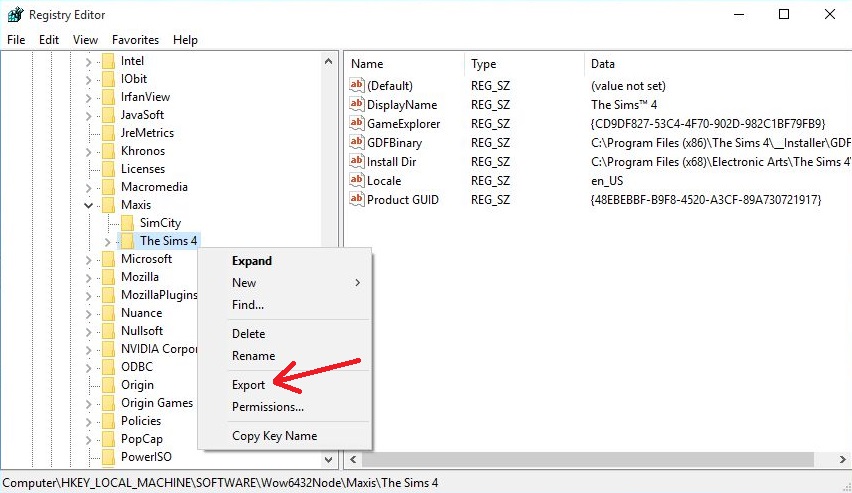
2. You'll be asked where to save the registry entry. Choose whatever location you like, but make sure you can actually find the file after saving it...you can even save the registry directly onto a USB flashdrive or external hard-drive, if you want to transfer that to another computer. And after saving the registry, you will end up with a file that looks like this:

3. Now navigate to the location where your game install folder of TS4 is located. As of the latest "Spa day"-update (game version 1.10.57.1020), most of you will have that folder in C:\Program files(x86). You should COPY the folder "The Sims 4", onto your USB flashdrive or external drive.
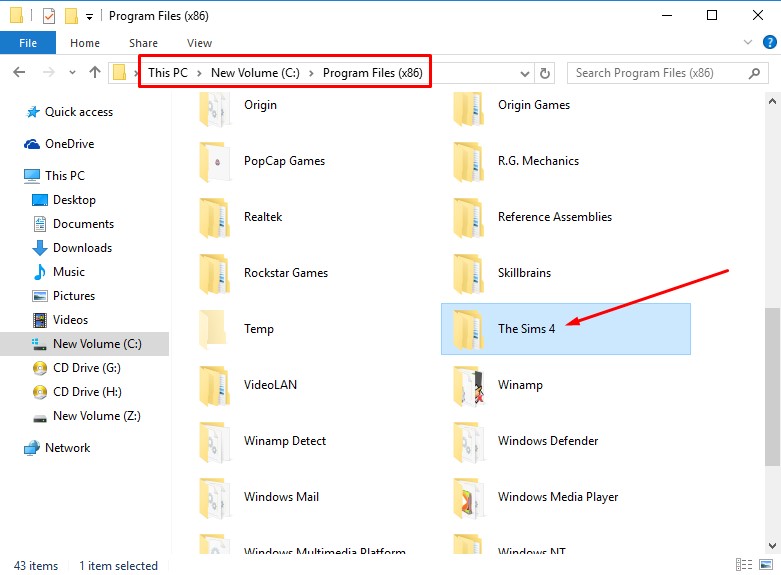
4. Optionally, you can also backup your "userdata"-folder of Sims 4, which is located in Documents\Electronic Arts. This folder contains your savefiles, mods, CC, Tray-items, and more. If you want to continue with your savefiles and stuff, on the other computer.

5. When you backup your stuff (on a USB flash or external drive), make sure - in your interest - to not mix up those 2 different "The Sims 4"-folders. The easiest way to tell the two folders apart is to look inside them
The "userdata"-folder containing your mods, saves, etc. has subfolders that are named Mods, saves, Tray, and some others too. This "The Sims 4"-folder also need to go in the appropriate location on the other computer, namely C:\Users\(your username)\Documents\Electronic Arts.
The "game install"-folder has subfolders such as Game, Delta, EP01, SP01, GP01, Support, etc. THIS "The Sims 4"-folder needs to go into C:\Program files(x86), on the other computer.
6. Once you pasted the two "The Sims 4"-folders into the appropriate locations on your other computer, navigate to where you backed up your registry file. I backed it up in the following location, on my USB flashdrive:

7. Double-click on the file. In the window that comes up, select "Yes". And in the following window, click "OK".

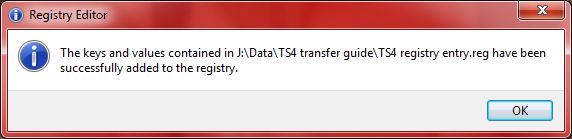
8. If you did it correctly, you should see the registry entry on your "new" computer too. Again, press the Windows key + R. In the window that comes up, type regedit and hit enter. If you have a 32-bit system, navigate to HKEY_LOCAL_MACHINE -> Software -> Maxis -> The Sims 4. If you have a 64-bit Windows OS, go to HKEY_LOCAL_MACHINE -> Software -> Wow6432Node -> Maxis ->The Sims 4 instead.
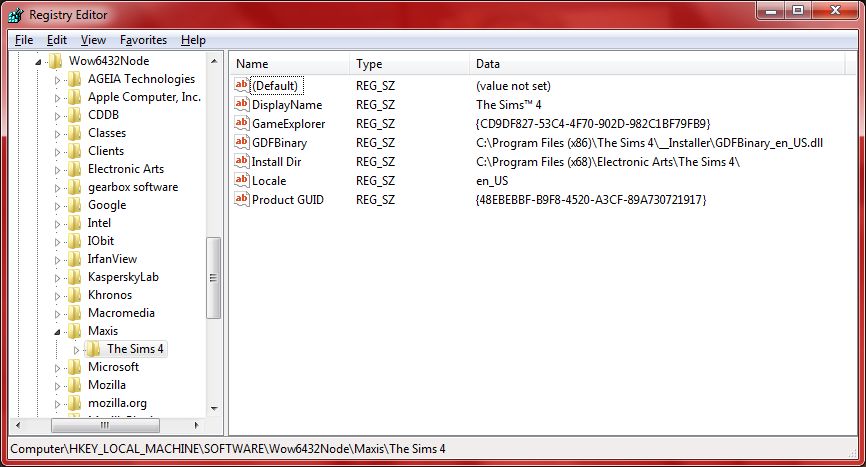
And that is it ! You can now play The Sims 4 on your other computer, without going through any custom installers. Which should save you some time. Some extra notes:
Good luck !
DO NOT POST ANY QUESTIONS OR PROBLEMS IN THIS TOPIC. INSTEAD, PLEASE OPEN A NEW TOPIC IN THE APPROPRIATE FORUM-SECTION, EITHER "THE SIMS 4 DOWNLOADS SUPPORT" OR "THE SIMS 4 IN-GAME SUPPORT"! THANK-YOU-NOTES CAN BE POSTED IN THE APPROPRIATE FORUM-SECTION, or directly under this thread.
Note that any and all questions posted under this thread, will be deleted without any explanation or advance warning. We have the Forum sections dedicated to Support purposes, for a reason.
Last edited by The_gh0stm4n on Fri 19 Jan 2018, 20:49; edited 2 times in total

The_gh0stm4n- G4TW RETIRED Forum Gatekeeper

- Windows version :
- Windows 8
- Windows 7
- Windows XP
- Windows 10
System architecture :- 32 bits (x86)
- 64 bits (x64)
Favourite games : The Sims 3, L.A. Noire, Saints Row, Red Faction, Team Fortress 2, Overwatch, PvZ: Garden Warfare, Call of Duty: Ghosts, GTA: San Andreas, Counter-Strike, Hitman, Borderlands, The Binding of Isaac, Government simulation & Military strategy games, S.W.A.T. 4, GTA Online, Red Dead Online, Chessmaster XI, Monster Hunter: World, Paint the Town Red, Destiny 2.

Posts : 18958
Points : 27253
Join date : 2012-11-02
Location : Liechtenstein / Switzerland / Austria
 Re: Transferring Sims 4 to another computer.
Re: Transferring Sims 4 to another computer.
AWESOME!!!
I just hope you're not sharing your real/bought key above 




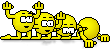
 Re: Transferring Sims 4 to another computer.
Re: Transferring Sims 4 to another computer.
Sim Architect wrote:AWESOME!!!I just hope you're not sharing your real/bought key above
No worries; these registry entries that you are seeing above were "produced" with the pirated Sims 4 games, from Games4theworld. And those combinations of letters and digits that you see are mainly codes created by Windows OS for "identifying" an installed application.
And even if those were legit serial numbers, people could not activate it on their own, because I myself already activated my legit Sims 4 (you can only activate a particular serial number once).

The_gh0stm4n- G4TW RETIRED Forum Gatekeeper

- Windows version :
- Windows 8
- Windows 7
- Windows XP
- Windows 10
System architecture :- 32 bits (x86)
- 64 bits (x64)
Favourite games : The Sims 3, L.A. Noire, Saints Row, Red Faction, Team Fortress 2, Overwatch, PvZ: Garden Warfare, Call of Duty: Ghosts, GTA: San Andreas, Counter-Strike, Hitman, Borderlands, The Binding of Isaac, Government simulation & Military strategy games, S.W.A.T. 4, GTA Online, Red Dead Online, Chessmaster XI, Monster Hunter: World, Paint the Town Red, Destiny 2.

Posts : 18958
Points : 27253
Join date : 2012-11-02
Location : Liechtenstein / Switzerland / Austria
 Similar topics
Similar topics» Transferring Sims 4 and all DLC
» Transferring Sims 3 app
» Transferring the sims 4 and sims 3 file into external hard drive
» Transferring my Sims 3 game to a new PC?
» Transferring Sims 3 To Another Computer?
» Transferring Sims 3 app
» Transferring the sims 4 and sims 3 file into external hard drive
» Transferring my Sims 3 game to a new PC?
» Transferring Sims 3 To Another Computer?
Page 1 of 1
Permissions in this forum:
You cannot reply to topics in this forum











